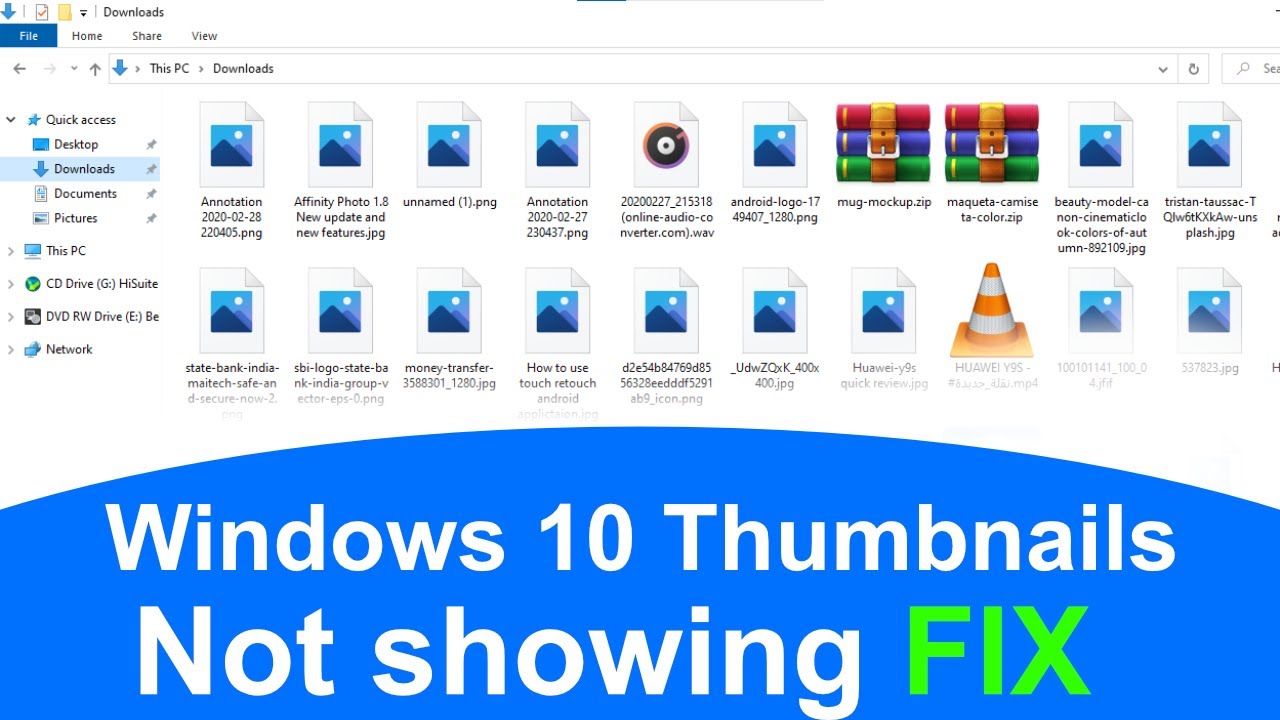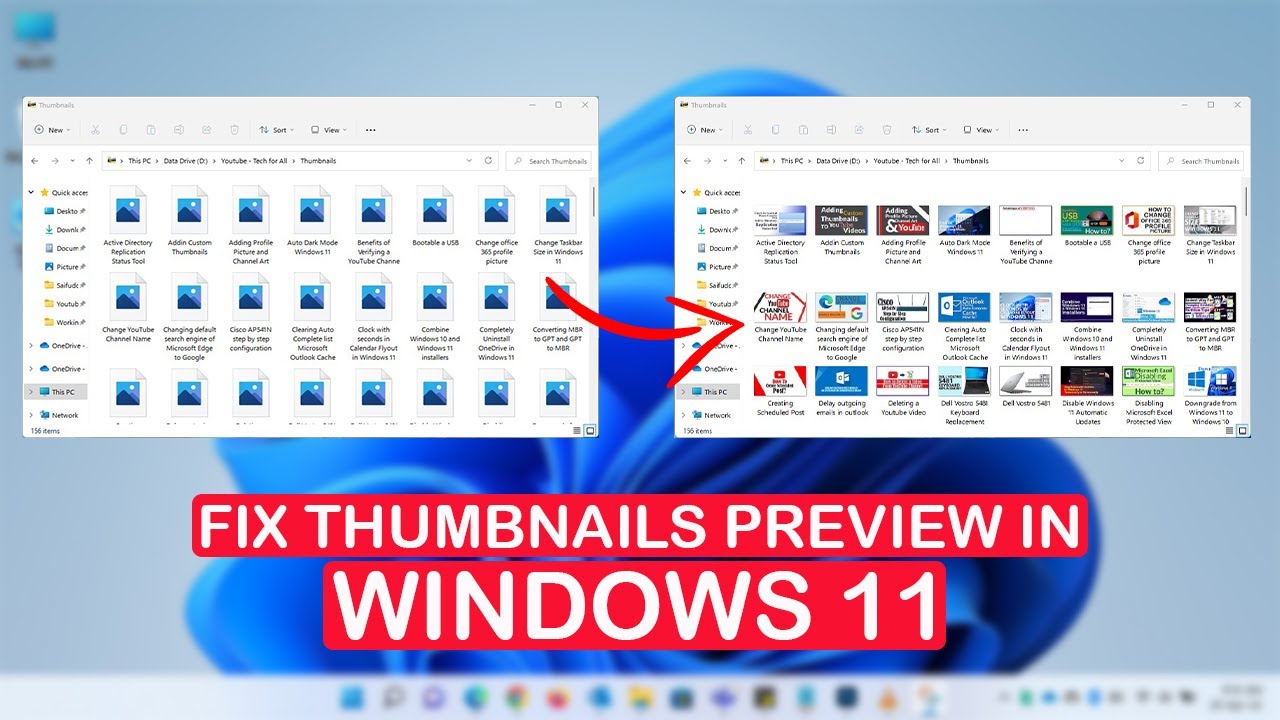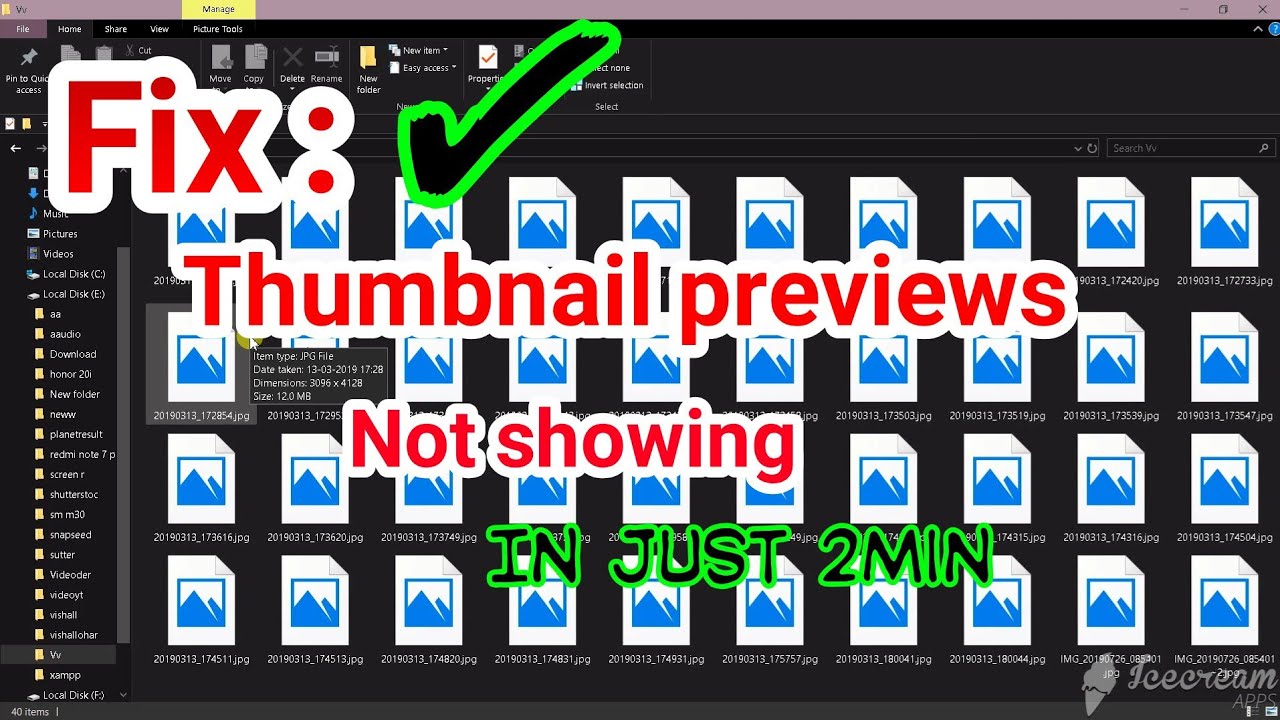Windows 11 Thumbnails Not Showing? Here's the Fix!
Imagine browsing through your photo library, but instead of seeing miniature previews of your images, you're met with generic icons. This frustrating scenario, where Windows 11 thumbnails don't show pictures, is a surprisingly common issue that plagues many users. While it might seem like a minor inconvenience, it can significantly hamper workflow, especially for those who deal with a large volume of visual files.
This issue, though seemingly simple, can stem from a variety of reasons, ranging from corrupted thumbnail cache to conflicting system settings. In this article, we'll delve into the intricacies of why thumbnails might not be displaying correctly and provide you with a comprehensive guide to reclaiming your visual previews.
The inability to view thumbnails can stem from a few key factors. One common culprit is a corrupted thumbnail cache. Windows creates and stores these miniature versions of your files to quickly display them without needing to open each one. Over time, this cache can become corrupted, leading to display issues.
Another potential reason is incorrect system settings. Windows 11 allows for a degree of customization in how files and folders are displayed. If these settings are inadvertently altered, it can prevent thumbnails from appearing as intended.
Furthermore, outdated or incompatible graphics drivers can also play a role in thumbnail display problems. Drivers act as the bridge between your operating system and hardware. When these drivers are outdated, they can lead to various display issues, including problems with thumbnail generation.
Advantages and Disadvantages of Thumbnail Previews
| Advantages | Disadvantages |
|---|---|
| Quick and easy file identification | Potential for performance issues if cache is large |
| Improved browsing experience in folders with many images | Can be affected by system errors or corrupted data |
Best Practices to Avoid Thumbnail Issues
Here are some best practices to minimize the chances of encountering thumbnail display problems:
- Regularly restart your computer: This simple step often clears out temporary issues and refreshes system processes, which can help prevent thumbnail problems.
- Keep Windows updated: Microsoft regularly releases updates that include bug fixes and performance improvements, including those related to thumbnail display.
- Use a reliable antivirus: Malware can sometimes interfere with system processes and cause unexpected issues, including those related to thumbnails.
- Avoid interrupting thumbnail generation: When opening a folder with many images for the first time, allow Windows sufficient time to generate thumbnails. Interrupting this process can sometimes corrupt the cache.
- Regularly clear the thumbnail cache: This can help prevent issues arising from a bloated or corrupted cache.
Frequently Asked Questions
Q: Why are my thumbnails not showing correctly in Windows 11?
A: Several factors could be at play, including a corrupted thumbnail cache, incorrect system settings, outdated graphics drivers, or even software conflicts.
Q: How do I rebuild the thumbnail cache in Windows 11?
A: You can use the Disk Cleanup tool to clear the thumbnail cache, which Windows will automatically rebuild.
Q: Can I change the size of thumbnails in Windows 11?
A: Yes, you can adjust the size of thumbnails through the View options in File Explorer.
Q: Why are thumbnails not showing for certain file types?
A: This could be due to incorrect file associations or missing codecs required to generate previews for those specific file types.
Q: I've tried everything, but my thumbnails are still not showing. What should I do?
A: If the issue persists, consider performing a system restore to a point where the problem wasn't present or seeking assistance from Microsoft support.
Q: Are there any third-party tools to help manage thumbnails in Windows 11?
A: Yes, several utilities are available that offer advanced thumbnail management features, including cache cleaning, customization options, and repair tools.
Q: Can a virus cause problems with thumbnails?
A: While rare, some malware can interfere with system processes and potentially affect thumbnail generation.
Q: Does using an SSD or HDD affect thumbnail performance?
A: SSDs generally offer faster read/write speeds compared to HDDs, which can result in quicker thumbnail generation and display.
Tips and Tricks for Thumbnail Management
Beyond the standard troubleshooting, a few tricks can improve your thumbnail experience. Try these out for a smoother visual workflow:
- Optimize for preview: When saving images, opt for file formats known for their robust thumbnail generation, such as JPEG, over formats that may not always produce optimal previews.
- Leverage folder customization: For folders containing crucial visual content, consider setting a custom thumbnail image for quick identification.
- Explore third-party tools: Numerous applications specialize in thumbnail management, offering features beyond Windows' default options. Explore these for enhanced control and customization.
In conclusion, encountering issues with thumbnails not displaying correctly in Windows 11 can be frustrating, but it's a solvable problem in most cases. By understanding the potential causes and implementing the troubleshooting steps outlined in this article, you can reclaim your visual previews and enjoy a smoother browsing experience. Remember that keeping your system updated, maintaining a clean and organized hard drive, and adopting best practices for thumbnail management can go a long way in preventing future issues.
Unlocking monterreys potential your guide to sprinter van rentals
Port st lucie real estate a deep dive into floridas treasure coast
What happens when my brony crew arrives