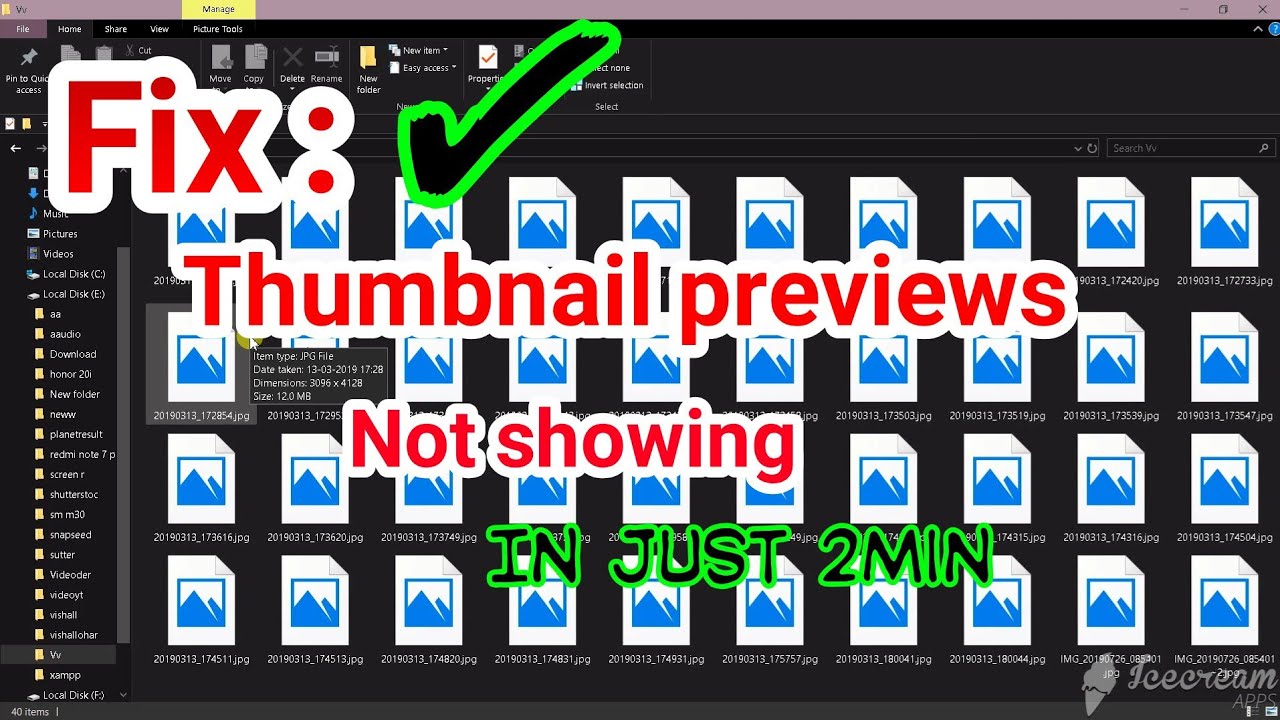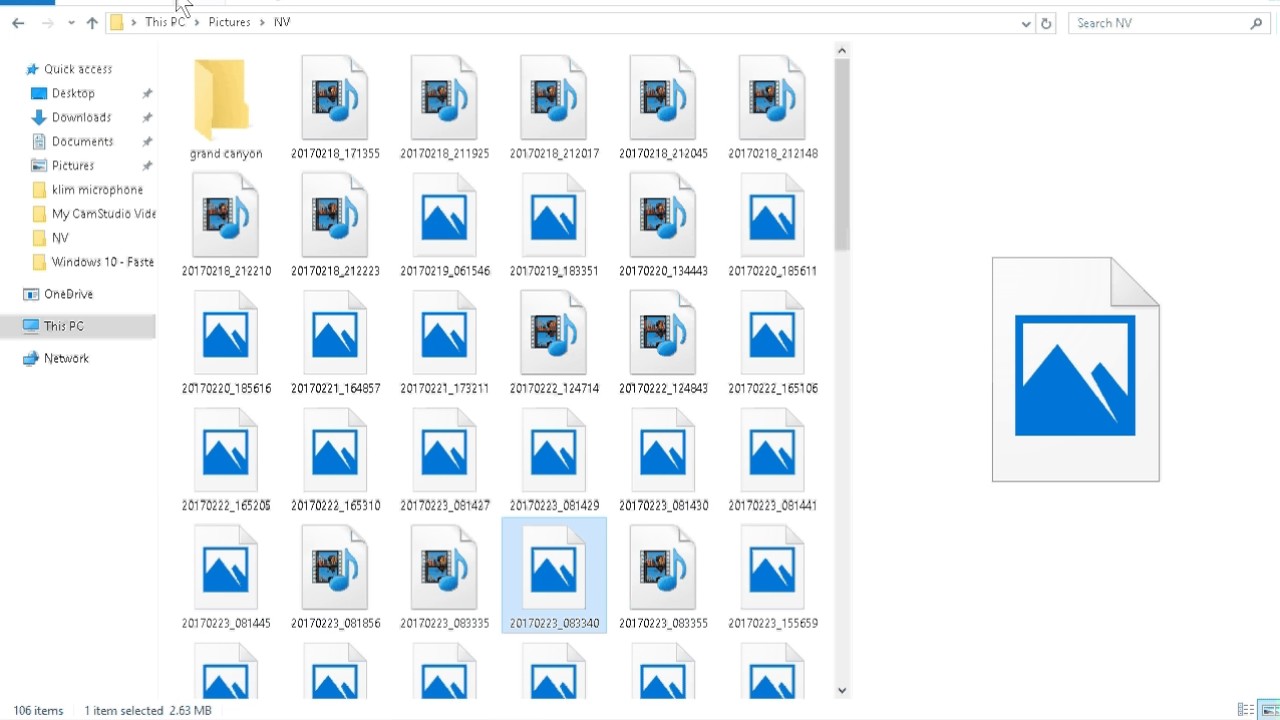Windows 10 Thumbnails Not Showing? Let's Fix It!
We’ve all been there. You’re sifting through a folder bursting with pictures, and instead of those handy little previews, you’re met with a sea of generic icons. Talk about a buzzkill. This frustrating phenomenon, where Windows 10 thumbnails refuse to show pictures, can slow down your workflow and make finding the right file a chore. So, what causes these miniature masterpieces to disappear, and more importantly, how can you get them back?
Let's delve into the world of Windows 10 thumbnails, exploring the reasons behind their occasional vanishing act and arming you with the knowledge to reclaim your visual navigation. This isn't some arcane computer science mystery—we're going to break it down in a way that makes sense, even if you're more familiar with clicking pictures than fixing computer quirks.
Picture this: you've just downloaded a batch of vacation photos, eager to relive those sun-kissed memories. You click into the folder, anticipation bubbling, only to be greeted by row upon row of blank icons. The horror! This, my friends, is the infamous "thumbnails not showing pictures" issue rearing its ugly head. But fear not, this common Windows 10 hiccup is usually more of an annoyance than a disaster, and with a little troubleshooting, we can banish it back to the digital abyss.
Now, why does Windows 10 even bother with thumbnails? Imagine searching for a specific photo in a folder containing hundreds, all represented by identical, generic icons. It'd be like finding a needle in a haystack. Thumbnails, those little sneak peeks of your files, act like visual shortcuts, letting your brain process information quickly and efficiently. No more opening every single file just to figure out what's inside!
Before we dive into solutions, let's understand why thumbnail previews might disappear. Sometimes, it's a simple setting gone astray, like Windows being told to show icons instead of previews. Other times, a recent update might be the culprit, messing with your display settings. Even a corrupted thumbnail cache—that hidden stash where Windows stores thumbnails for quick access—can cause these preview problems. The good news? Most of these issues are easily fixable.
Advantages and Disadvantages of Thumbnails
| Advantages | Disadvantages |
|---|---|
| Faster file identification | Can consume system resources (minimal) |
| Improved workflow efficiency | Might not display correctly for corrupted files |
| Enhanced visual browsing experience | Privacy concerns if thumbnails reveal sensitive information |
Troubleshooting Thumbnails Not Showing in Windows 10
If those little image previews have gone AWOL on your Windows 10 machine, don't panic. Here's a step-by-step guide to coax those thumbnails back into action:
- Check Folder Options: Start with the basics. Open File Explorer, click on the "View" tab, and then "Options." In the "View" tab of the Folder Options window, make sure "Always show icons, never thumbnails" is unchecked.
- Restart File Explorer: Sometimes, a gentle nudge is all that's needed. Open the Task Manager (Ctrl + Shift + Esc), find "Windows Explorer," right-click, and choose "Restart." This will refresh File Explorer, hopefully bringing those thumbnails back online.
- Clear Thumbnail Cache: That hidden hoard of thumbnails can sometimes get corrupted. Use the Disk Cleanup tool (search for it in the Start Menu) to clear the "Thumbnails" option. This forces Windows to rebuild the cache, often resolving display issues.
- Check Disk Space: While rare, a jam-packed hard drive can cause all sorts of performance hiccups, including thumbnail display problems. Make sure you have a decent amount of free space.
- Run System File Checker: If corrupted system files are the root of the problem, the System File Checker can help. Open Command Prompt as an administrator and run the command "sfc /scannow". This scans for and attempts to repair any corrupted system files.
Frequently Asked Questions
Q: Why are my thumbnails not showing for JPEGs but work for other image types?
A: This could be due to corrupted codec files specifically associated with JPEG images. Try reinstalling or updating your image codecs.
Q: I've tried everything, and my thumbnails are still missing. What now?
A: In rare cases, more persistent issues might require advanced troubleshooting. Consider running a system restore, checking for driver updates, or seeking help from Microsoft support forums.
Tips and Tricks
Beyond the standard fixes, here are a few extra tricks to keep those thumbnails in check:
- Regularly restart your computer to clear out temporary files and processes that might be interfering with thumbnail generation.
- Keep your graphics drivers updated. Outdated or incompatible drivers can sometimes cause display issues, including thumbnail problems.
In the grand scheme of things, a missing thumbnail might seem like a minor inconvenience. But in our digital world, where visual navigation reigns supreme, those little previews play a crucial role. They streamline our workflow, save us from endless clicking, and let's face it, they just make navigating our digital world a whole lot more pleasant. So, the next time you find yourself staring at a folder full of generic icons, don't despair. With a bit of troubleshooting, you'll have those thumbnail previews back in action, restoring order to your digital domain.
Electrifying wwe raw recap shocking upsets and triumphant returns
Ford 68 v10 engine oil capacity a comprehensive guide
Navigating the labyrinth understanding va disability claims for tbi