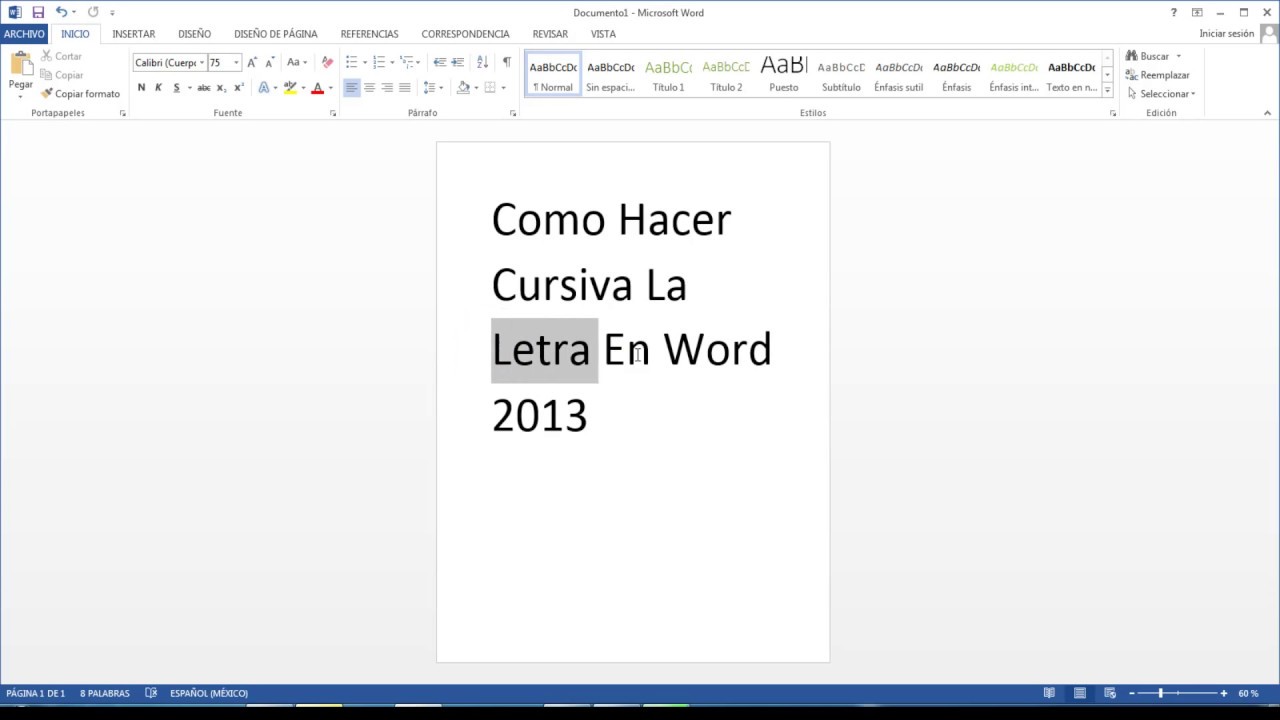What is the Best Font for Reading in Word?
We've all been there. Staring at a computer screen, scrolling through endless pages of text, our eyes starting to burn and our brains feeling fried. Whether you're a student tackling a mountain of research papers or a professional working through a lengthy report, the font you choose can make or break your reading experience. But with so many options available in Microsoft Word, it can be tough to know where to start. What is the best font for reading in Word, the one that will make your text feel less like an eye exam and more like an engaging story?
Choosing the right font isn't just about aesthetics, it's about clarity, comprehension, and comfort. The wrong font can make your text feel cramped, cluttered, and downright unreadable, leading to eye strain, headaches, and decreased productivity. But fear not, because we're about to unlock the secrets of font psychology and reveal the key factors to consider when selecting the best font for optimal readability.
The truth is, there's no single "best" font for everyone in every situation. The ideal font choice depends on a variety of factors, including the type of document, the intended audience, and personal preference. However, there are some tried-and-true fonts that consistently rank high in readability studies and are widely considered excellent choices for extended reading on screens.
Throughout this comprehensive guide, we'll delve into the fascinating world of fonts, exploring the history of popular choices, dissecting their anatomical features, and uncovering the reasons behind their readability success. We'll equip you with the knowledge to confidently select the best font for your next Word document, ensuring a smooth, enjoyable, and productive reading experience.
Get ready to say goodbye to eye strain and hello to effortless reading! Let's embark on a journey to discover the fonts that will transform your relationship with the written word in the digital age.
Advantages and Disadvantages of Popular Fonts for Reading in Word
While personal preference plays a role, some fonts are objectively better for readability than others. Let's analyze the pros and cons of some popular choices:
| Font | Advantages | Disadvantages |
|---|---|---|
| Calibri | Modern, clean, highly legible on screens | Can feel generic, lacks personality for certain documents |
| Arial | Widely available, clean, professional | Overused, can feel impersonal |
| Times New Roman | Traditional, formal, good for print | Can appear cramped and dated on screens |
| Verdana | Excellent readability on screens, large x-height | Can feel informal for certain documents |
| Georgia | Elegant, classic, good for longer texts | Slightly less legible at smaller sizes |
Best Practices for Choosing Fonts for Reading
Follow these guidelines for selecting fonts that prioritize readability:
- Prioritize Serif or Sans Serif: While decorative fonts have their place, stick to serif or sans serif fonts for body text.
- Consider Font Size: Aim for a font size between 10 and 12 points for comfortable reading on most screens.
- Adjust Line Spacing: Increase line spacing to avoid a cramped appearance, typically between 1.15 and 1.5.
- Test Different Fonts: Experiment with different fonts to see what feels most comfortable for you.
- Be Consistent: Once you choose a font, maintain consistency throughout your document for a professional look.
Common Questions About Fonts for Reading
Here are answers to frequently asked questions about choosing fonts for optimal readability:
- Q: Are serif fonts better for reading than sans serif fonts?
- Q: What's the ideal font size for reading on a computer screen?
- Q: Why is line spacing important for readability?
- Q: Can I use multiple fonts in one document?
- Q: Are there specific fonts that are better for dyslexic readers?
- Q: How can I change the default font in Microsoft Word?
- Q: Are free fonts as good as paid fonts?
- Q: What is kerning and why is it important?
A: There's no definitive answer. Serifs can aid readability in print, but their impact on screen reading is debated. Choose based on personal preference and document type.
A: A font size between 10 and 12 points generally works well for most people.
A: Proper line spacing prevents text from feeling cramped and improves reading flow.
A: While it's best to stick to one or two fonts for body text, you can use different fonts for headings and subheadings for visual hierarchy.
A: Fonts like OpenDyslexic and Arial are often recommended for individuals with dyslexia, as their clear letterforms can improve readability.
A: Access the Font settings within Word options and modify the default font for new documents.
A: Many high-quality free fonts exist. Websites like Google Fonts offer a wide selection of readable and aesthetically pleasing options.
A: Kerning refers to the spacing between individual letters. Proper kerning ensures consistent spacing and improves readability.
Conclusion
Selecting the right font for your Word documents can significantly impact readability, eye strain, and overall reading experience. By understanding the factors that contribute to optimal readability and exploring the advantages and disadvantages of popular font choices, you can make informed decisions when crafting your documents. Remember to prioritize clarity, comfort, and visual appeal to engage your readers and effectively convey your message. Experiment with different fonts, consider your audience and document type, and don't be afraid to break away from the defaults to discover the perfect font for your needs.
Decoding the mystery of blue yellow white and red wires
Unlocking electronics a guide to circuit diagram symbols
Wwe monday night raw catch up on the latest news results