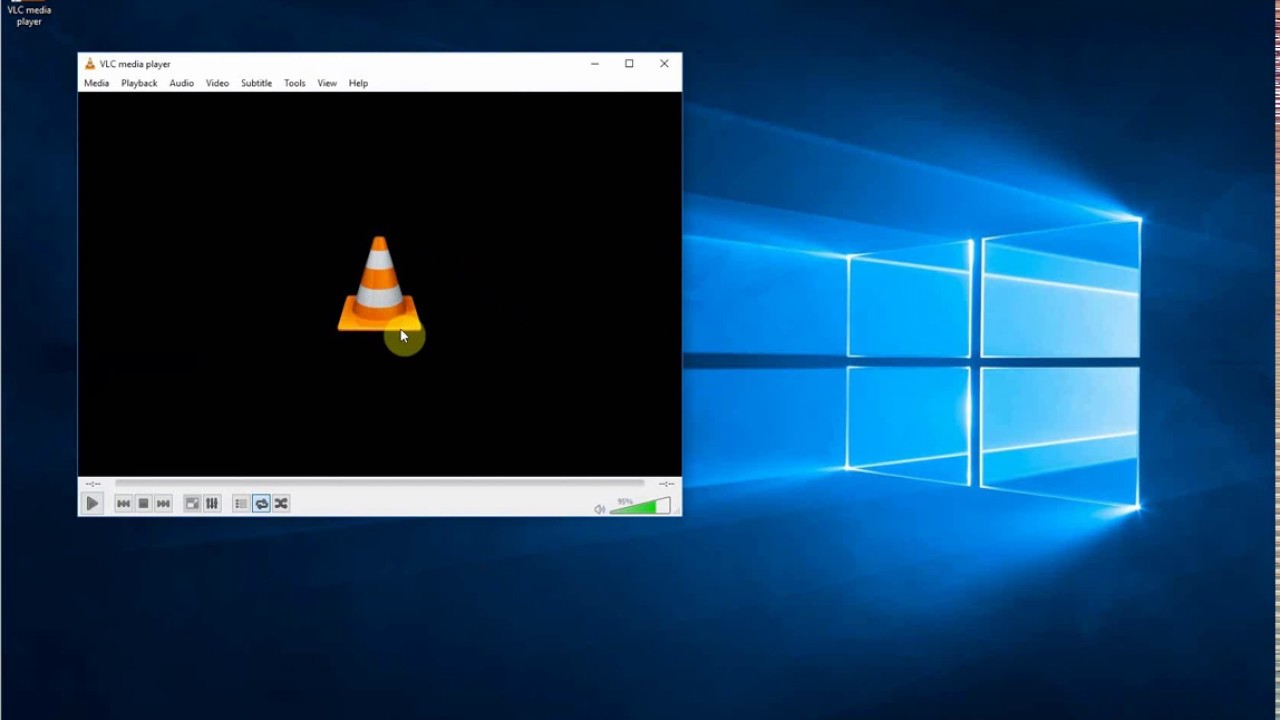Unlocking Media: Exploring the World of M3U Playlists in VLC
In the ever-evolving landscape of digital media, the ability to curate and manage personal collections has become paramount. One essential tool in this endeavor is the M3U playlist, a simple yet powerful file format that allows users to assemble and organize their favorite audio and video content. But what’s the most effective way to access these curated lists? The answer, for many, lies in the versatile VLC media player.
Playing M3U playlists in VLC is akin to finding the perfect key to unlock a treasure chest of media. It provides a seamless and efficient way to access a collection of media files, whether they reside locally on your computer or are streamed from online sources. Think of it as the sartorial equivalent of selecting the right accessories to complete an outfit – the playlist is the foundation, and VLC is the tool that brings it all together.
The M3U format, short for MP3 URL, has its roots in the early days of audio streaming. It was initially designed for use with Winamp, a popular media player in the late 1990s. Over time, its simplicity and flexibility led to widespread adoption, and it's now supported by a wide range of media players, including VLC. Its enduring popularity lies in its ability to manage diverse media collections, bridging the gap between local files and online streams.
The importance of understanding how to utilize M3U files in VLC cannot be overstated. For those who manage extensive media libraries or subscribe to online streaming services, it offers a crucial organizational tool. Imagine having a meticulously curated collection of music for every mood, or a playlist of educational videos ready for offline viewing. M3U files, coupled with VLC’s robust playback capabilities, make this a reality.
While the process of opening an M3U file in VLC is generally straightforward, occasional hiccups can occur. Issues such as broken links within the playlist, incorrect file paths, or compatibility problems with specific codecs can sometimes disrupt playback. Understanding these potential roadblocks is the first step towards smooth and uninterrupted media enjoyment.
Opening an M3U playlist in VLC is simple: Launch VLC, go to "Media" in the menu bar, then select "Open File". Locate your M3U file and select it. Alternatively, you can simply double-click the M3U file, provided VLC is set as the default player for this file type.
Benefits of using M3U with VLC: 1) Organization: Manage large media collections efficiently. 2) Portability: Easily share playlists with others. 3) Flexibility: Combine local and online media sources.
Advantages and Disadvantages of Using M3U with VLC
| Advantages | Disadvantages |
|---|---|
| Organization and Management | Broken Links |
| Portability | Compatibility Issues (rare) |
| Flexibility | Dependency on M3U File Integrity |
Best Practices: 1) Keep your M3U file organized. 2) Use relative paths for local files when sharing playlists. 3) Verify links regularly. 4) Use a text editor to edit M3U files. 5) Back up your playlists.
FAQ: 1) What is an M3U file? - A plain text file containing a list of media file locations. 2) How do I create an M3U file? - Use a text editor to list media file paths. 3) Can I include online streams in my M3U file? - Yes, by including their URLs. 4) What if a link in my M3U file is broken? - VLC may skip it or display an error. 5) How do I update my M3U playlist? - Edit the file with a text editor. 6) Can I use M3U playlists on mobile devices? - Yes, with compatible players. 7) Are there alternatives to M3U? - Yes, such as PLS and XSPF. 8) How do I convert other playlist formats to M3U? - Several online tools and software can perform this conversion.
Tips and Tricks: Use relative paths for portability. Regularly check for broken links. Organize your M3U files by genre or mood.
In conclusion, the ability to open M3U playlists in VLC is a valuable asset for anyone who deals with digital media regularly. From organizing extensive music libraries to streamlining access to online streams, the combination of M3U files and VLC offers a powerful solution. While occasional challenges might arise, understanding the basics of M3U playlists, coupled with the tips and tricks provided, empowers users to overcome these hurdles and unlock the full potential of their media collections. Embrace the efficiency and flexibility of M3U playlists in VLC, and elevate your media management experience to a new level of sophistication. By understanding the nuances of M3U files and leveraging the capabilities of VLC, you can truly take control of your digital media landscape. So, dive in, explore, and curate your perfect media experience.
What time will the moon grace delhis skies tonight
Microsoft account phone number mayhem why cant i add my number
Boys captions for instagram the ultimate guide to up your game