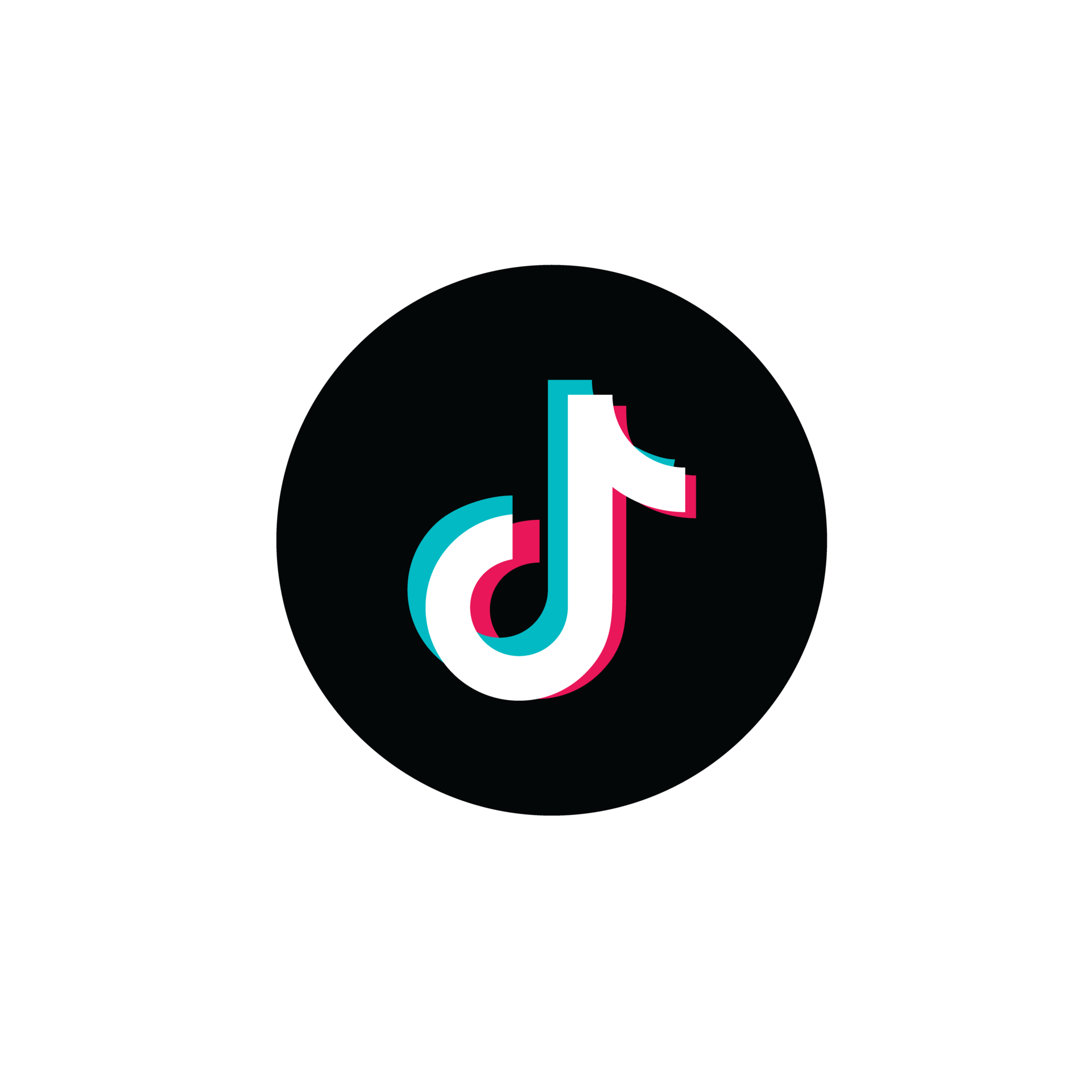Unlocking Design Freedom: From PNG to Scalable Clarity
In the world of digital design, clarity and versatility reign supreme. Whether you're crafting a logo, designing website graphics, or illustrating a book, the format of your images plays a crucial role in the final product. While PNGs, with their lossless compression and ability to display transparency, are a popular choice, they come with limitations, particularly when it comes to scalability. Enter the world of vector graphics, offering infinite scalability without sacrificing quality. Transforming PNGs into transparent vectors unlocks a new level of design freedom, ensuring your creations shine, regardless of size.
But why is this conversion so crucial? Imagine having a logo designed as a PNG. When enlarged, the image becomes pixelated, losing its sharpness and professionalism. Converting that PNG to a transparent vector format, however, retains the crisp lines and transparency, whether you're displaying it on a business card or a billboard. This scalability is paramount for branding consistency and visual appeal across various platforms.
This need to convert raster images like PNGs into scalable vectors is not new. Early graphic designers grappled with the limitations of pixel-based images, longing for a format that could be resized without compromising quality. Vector graphics, based on mathematical equations to represent images, offered a solution. Programs like Adobe Illustrator and CorelDRAW emerged, allowing designers to create and manipulate these scalable graphics. The demand for converting existing PNGs and other raster images into this versatile format spurred the development of automated tools and techniques.
At the heart of this conversion process lies the challenge of accurately tracing the outlines and colors of a PNG while maintaining transparency. Early attempts often resulted in jagged edges or loss of detail, particularly in images with complex gradients or textures. The evolution of software algorithms, however, has led to increasingly sophisticated tools capable of intelligently recognizing and converting even intricate image elements with remarkable accuracy.
Understanding the terminology is key to navigating this conversion process. A PNG (Portable Network Graphics) file is a raster image format that uses a grid of pixels to represent an image. Each pixel contains color information, and the overall image resolution determines its clarity. Vectors, on the other hand, are not pixel-based. Instead, they utilize mathematical equations to define lines, curves, and shapes, making them infinitely scalable without loss of quality. Transparency refers to the ability of an image to show through, revealing the background behind it.
Converting PNGs to transparent vectors offers a multitude of benefits. Firstly, the scalability factor allows for flexibility in design usage. No longer limited by pixel dimensions, designers can enlarge vectorized images for large-scale printing or shrink them down for web graphics without compromising quality. Secondly, vector images offer smaller file sizes compared to their raster counterparts. This smaller footprint translates to faster loading times for websites and digital documents, enhancing user experience. Lastly, the ability to edit individual components of a vector image provides designers with unparalleled control over their creations. They can easily change colors, adjust shapes, and refine details without affecting the overall image quality.
Successfully navigating the world of PNG to vector conversion involves understanding the available tools and techniques. Numerous online converters offer quick and easy conversions for simple images. For more complex images or greater control over the conversion process, professional design software such as Adobe Illustrator, CorelDRAW, or Inkscape provides advanced tracing options and editing capabilities. Experimenting with different software and understanding their strengths and limitations is crucial for achieving optimal results.
When embarking on your vector conversion journey, keep in mind that not all PNGs are created equal. Images with high resolution, clean lines, and minimal gradients tend to convert more smoothly. Before initiating the conversion process, ensure your PNG is of the highest possible quality. Clean up any imperfections, remove unnecessary background clutter, and choose the conversion settings that best suit your image complexity.
As you delve deeper into the world of design, the ability to seamlessly transition between raster and vector formats becomes an invaluable asset. Mastering the art of PNG to transparent vector conversion empowers you to elevate your creations, ensuring clarity, scalability, and design freedom.
Dive into creativity dibujos para colorear de estrellas de mar
Unlock amazing finishes your guide to aerosol spray paint tips
Decoding behrs nimbus cloud the ultimate guide