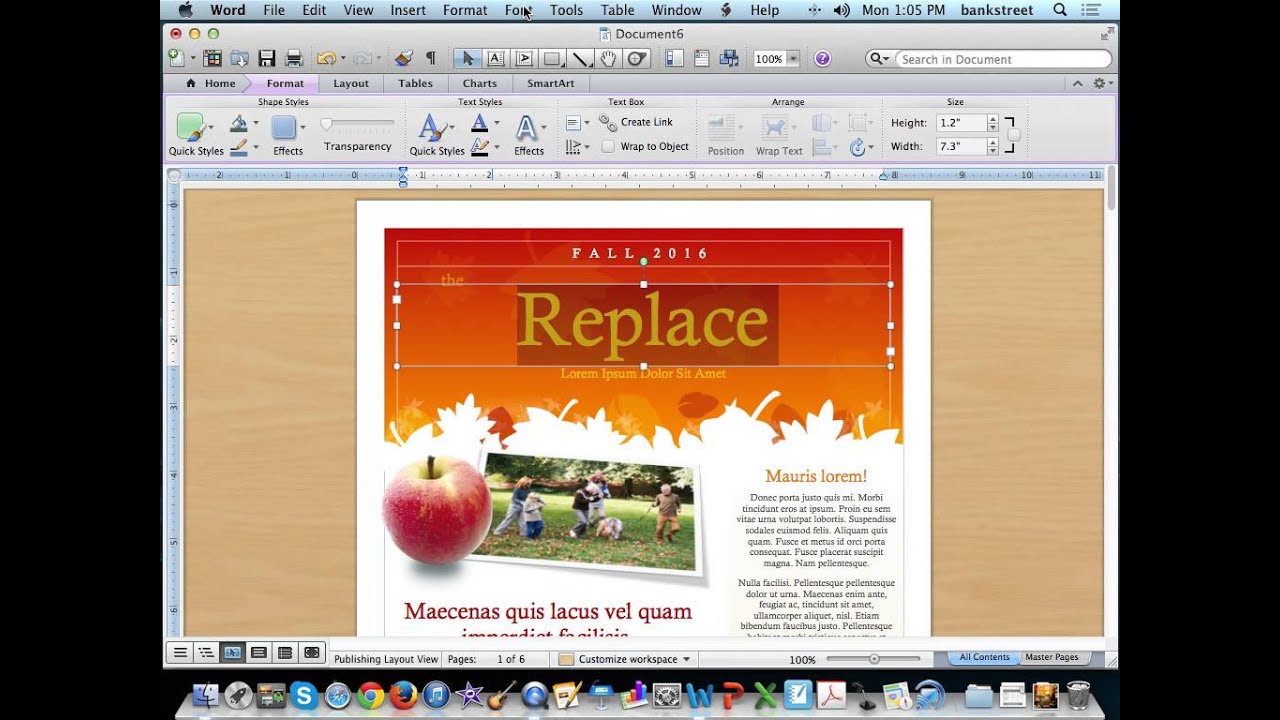Unlock the Power of Newsletters in Microsoft Word
Imagine reaching your target audience directly, sharing valuable information, and building a loyal following. Creating and distributing newsletters offers a powerful way to achieve these goals. While specialized email marketing platforms exist, you can harness the familiar comfort of Microsoft Word to design and layout effective newsletters.
Microsoft Word provides a robust set of tools for crafting professional-looking documents, and newsletters are no exception. From formatting text and images to incorporating tables and graphics, Word offers a user-friendly environment for assembling your newsletter content. This approach can be particularly advantageous for those comfortable with Word's interface and seeking a straightforward method for newsletter creation.
Leveraging Word for newsletter development allows you to maintain complete control over the design process. You can customize fonts, colors, and layout to precisely match your brand identity. Furthermore, you can readily incorporate elements such as your company logo, ensuring a cohesive and professional appearance. This flexibility empowers you to create newsletters that truly reflect your organization's unique style and messaging.
Although email marketing platforms offer specialized features like subscriber management and automated distribution, crafting your newsletters in Word can be a practical starting point, particularly for smaller businesses or organizations with limited budgets. It allows you to focus on content creation and design without the added expense of third-party software. Later, as your needs evolve, you can easily transition to dedicated email marketing services.
Once your newsletter is finalized in Word, you have several distribution options. You can save it as a PDF for easy sharing, convert it to HTML for online publication, or even print physical copies for direct mail campaigns. This versatility makes Word-created newsletters adaptable to a variety of dissemination strategies, ensuring your message reaches your intended audience effectively.
The history of newsletters traces back centuries, evolving from handwritten news sheets to printed periodicals and now, digital communications. In the context of Microsoft Word, the creation of digital newsletters became feasible with the software's ability to format rich text and incorporate images. Today, crafting newsletters within Word remains a viable option, particularly for those prioritizing design control and utilizing a familiar software environment.
One key aspect of creating effective digital communications is understanding layout and design principles. Microsoft Word offers a variety of templates and tools to assist in this process. Consider incorporating visual elements such as images, graphics, and consistent branding to enhance readability and engagement.
Benefits of using Microsoft Word for newsletters:
1. Familiarity: Most users are already comfortable with Word's interface.
2. Cost-effectiveness: No need for additional software investment.
3. Design control: Full customization over layout and branding.
Step-by-Step Guide:
1. Open a new Word document.
2. Choose a template or design your layout.
3. Add your content, including text, images, and branding.
4. Save or export in your desired format (PDF, HTML, etc.).
Advantages and Disadvantages
| Advantages | Disadvantages |
|---|---|
| Ease of use | Limited tracking and analytics |
| Cost-effective | Manual distribution |
| Design control | Less advanced email marketing features |
Best Practices:
1. Use high-quality images.
2. Keep the design clean and easy to read.
3. Include a clear call to action.
4. Proofread carefully before distributing.
5. Test different layouts and designs.
FAQ:
1. Can I add images to my newsletter in Word? Yes.
2. Can I create a newsletter template in Word? Yes.
3. Can I convert my Word newsletter to PDF? Yes.
4. Can I email my Word newsletter directly? Yes, but consider using dedicated email services for larger lists.
5. What file formats are best for newsletter distribution? PDF and HTML.
6. How do I incorporate my company logo into a Word newsletter? Insert it as a picture.
7. Are there templates available for newsletters in Word? Yes, numerous templates are available.
8. Can I track open rates and clicks if I send my newsletter directly from Word? No, you'll need an email marketing platform for this.
Tips and Tricks:
Use the "Mail Merge" feature to personalize your newsletters. Explore Word's table features for creating structured layouts. Utilize styles and formatting for consistent branding.
In conclusion, crafting newsletters in Microsoft Word provides a practical and accessible approach to creating engaging communications. While specialized email platforms offer advanced features, Word's familiarity and design control empower you to produce professional-looking newsletters efficiently. By incorporating best practices, exploring design principles, and focusing on your target audience, you can leverage the power of Word-created newsletters to connect, inform, and build valuable relationships. Start crafting your next newsletter in Word today and unlock the potential of direct communication with your audience. Remember to consider your distribution method carefully and, as your needs grow, explore dedicated email marketing services for enhanced functionality and tracking capabilities. Take the first step and empower your communication strategy with the familiar comfort and control of Microsoft Word.
Can skin cancer appear suddenly understanding skin changes
Strengthening bonds discover the magic of national night out locations
Wriothesley unleashed deconstructing genshin impacts cryo prodigy