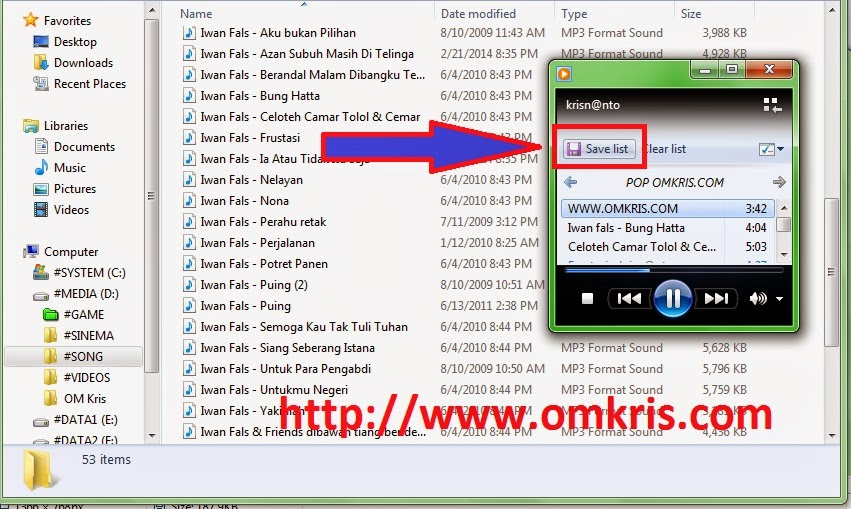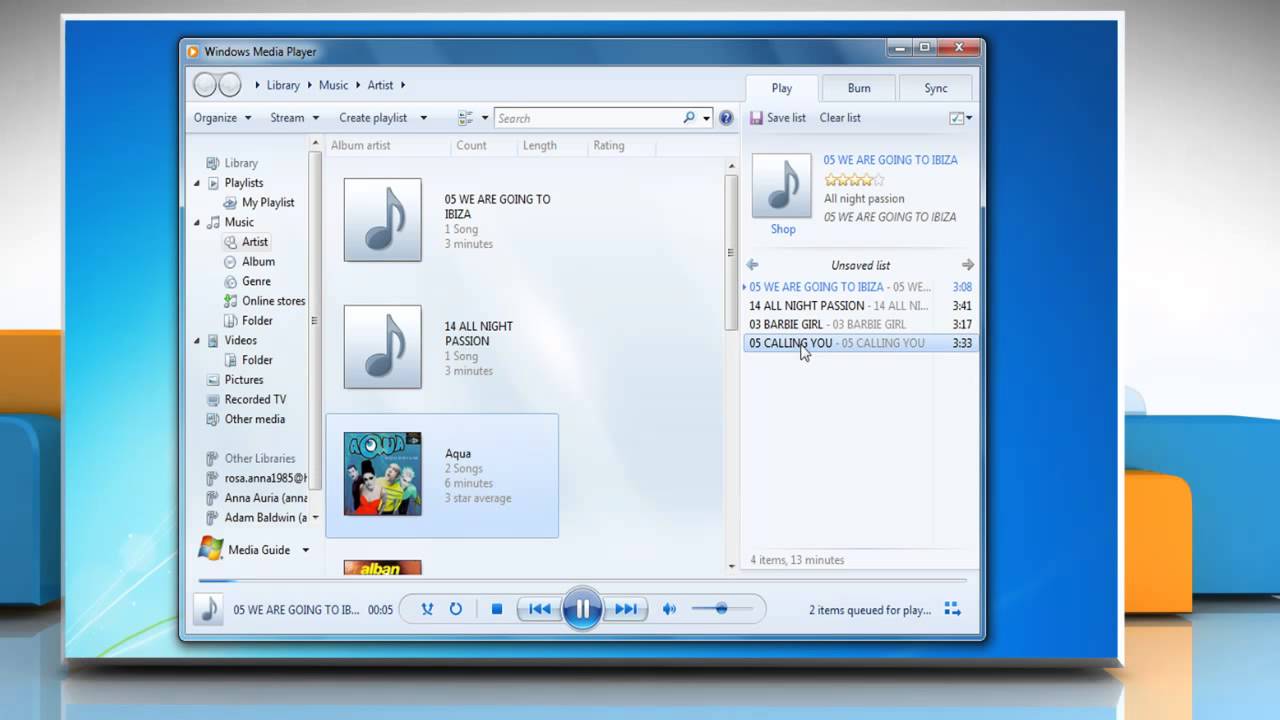Unleash Your Inner DJ: Mastering Playlists in Windows Media Player
Remember mixtapes? The painstaking process of recording your favorite songs onto a cassette, perfectly timed and sequenced? Creating playlists in Windows Media Player evokes a similar sense of curatorial power, albeit with far more convenience. This comprehensive guide will walk you through everything you need to know about crafting the perfect soundtrack for any occasion within Windows Media Player.
Organizing your digital music collection can feel like an uphill battle. With files scattered across folders and devices, finding that perfect song can be a frustrating experience. Windows Media Player’s playlist feature offers a lifeline, allowing you to group your favorite tracks into easily accessible collections. Whether you're crafting the ultimate workout mix, setting the mood for a dinner party, or simply want to listen to your favorite artist's discography in chronological order, playlists offer a powerful tool for taking control of your music.
Windows Media Player, a staple of the Windows operating system, has long offered playlist creation functionality. In earlier versions, creating playlists was a relatively simple process. You'd drag and drop songs into a list, save it, and voila! Your personalized soundtrack was ready. While the core functionality remains similar, subsequent iterations have introduced improvements and refinements, offering greater control and flexibility.
One of the key challenges in playlist creation lies in organization. As your music library grows, managing numerous playlists can become unwieldy. Utilizing clear naming conventions and regularly reviewing your collections can help keep things tidy. Another common issue is dealing with duplicate tracks, which can clutter your playlists and waste precious storage space. Windows Media Player doesn't inherently prevent duplicates, so careful attention is required during the creation process.
Creating playlists isn't simply about arranging songs; it's about crafting an experience. A well-curated playlist tells a story, evokes emotions, and sets the tone for any occasion. Whether it’s a high-energy workout mix or a soothing collection of ambient sounds, playlists empower you to shape your sonic environment.
Creating a playlist in Windows Media Player is remarkably straightforward. First, open Windows Media Player and navigate to your music library. Select the songs you want to include in your playlist by holding down the Ctrl key and clicking on individual tracks, or by clicking and dragging to select a range. Then, right-click on the selected songs and choose "Add to" followed by "Create new playlist." Name your playlist, and you're done!
Benefits of crafting playlists include enhanced organization, personalized listening experiences, and the ability to easily share your musical tastes with others. For example, imagine effortlessly creating a playlist for a road trip with friends, or compiling a collection of motivational tracks to power through your workouts.
Advantages and Disadvantages of Playlists in WMP
| Advantages | Disadvantages |
|---|---|
| Easy to Create | Limited Cross-Platform Compatibility |
| Integrates with Windows Ecosystem | No Collaborative Playlist Features |
| Free to Use | Basic Functionality Compared to Streaming Services |
Best Practices:
1. Use Descriptive Names: Clearly label your playlists to easily identify their content.
2. Organize by Genre or Mood: Group similar tracks for a more cohesive listening experience.
3. Regularly Update: Keep your playlists fresh by adding new music and removing outdated tracks.
4. Experiment with Order: The sequence of songs can significantly impact the overall feel of a playlist.
5. Backup Your Playlists: Safeguard your carefully curated collections by periodically backing them up.
FAQ:
Q: Can I import playlists from other music players?
A: While direct import functionality might be limited, you can often recreate playlists by manually adding the same tracks.
Q: How can I share my playlists?
A: While WMP doesn't offer direct sharing features like some modern platforms, you can share the playlist files themselves.
Q: Can I create playlists from CDs?
A: Yes, ripping CDs to your library allows you to add those tracks to playlists.
In conclusion, mastering the art of playlist creation in Windows Media Player allows you to transform your digital music library from a chaotic mess into a curated collection of personalized soundtracks. From setting the mood for a romantic dinner to powering through an intense workout, playlists empower you to curate the perfect sonic backdrop for any occasion. By following the tips and techniques outlined in this guide, you can unlock the full potential of Windows Media Player and take control of your listening experience. So, fire up Windows Media Player, start exploring your music library, and unleash your inner DJ!
Finding your perfect ski binding size a simple guide
Unleash the inferno the allure of the flaming skull minecraft painting
Pga village verano your port st lucie golfing paradise