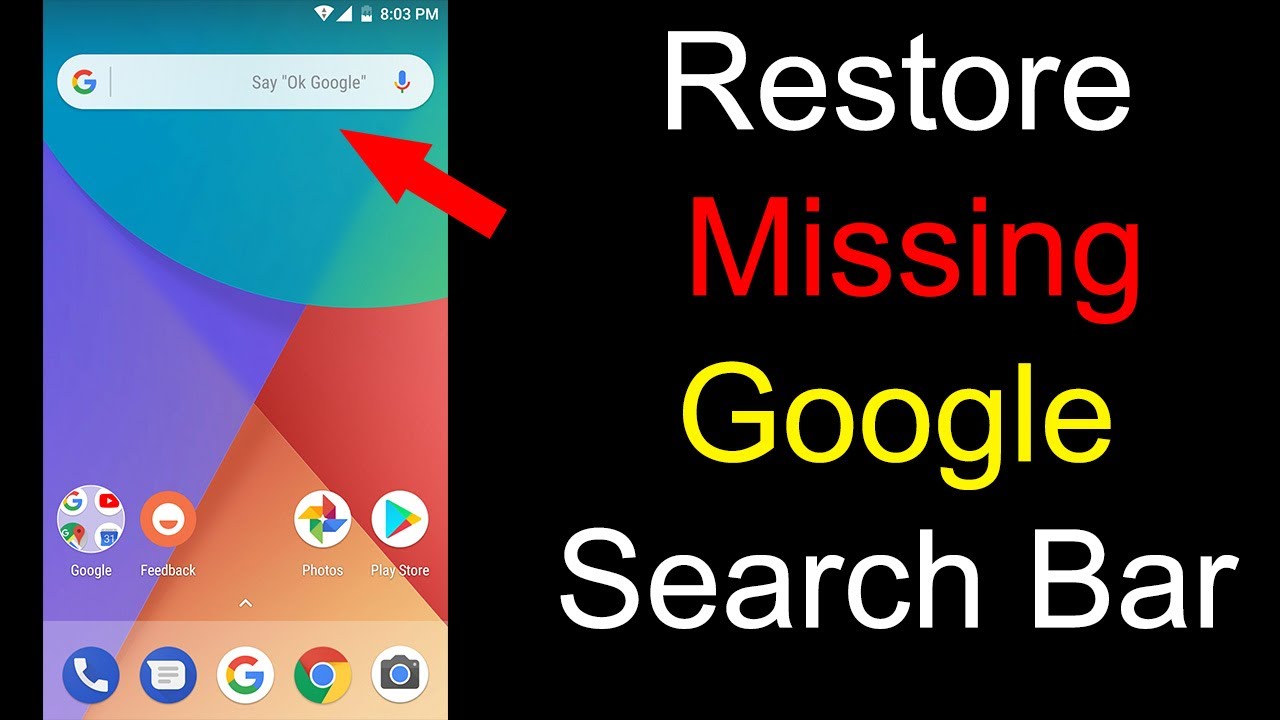Restore Google Icon on iPhone: Quick & Easy Guide
Lost your Google icon on your iPhone? Don't worry, it's a common issue and usually easily resolved. This comprehensive guide provides various methods to restore missing Google icons, whether it's the Google Search icon, the Chrome browser icon, Gmail, Google Maps, or any other Google app. We'll cover everything from simple checks to more advanced troubleshooting steps.
Many iPhone users rely on Google services daily. Having quick access via the home screen icons is essential for a seamless user experience. When these icons disappear, it can disrupt workflow and cause frustration. Understanding the possible reasons for missing icons, such as accidental deletion or software glitches, is the first step towards resolving the issue.
The disappearance of a Google icon is rarely a serious problem. It's often a simple matter of the icon being moved, hidden within a folder, or accidentally deleted. Restoring the icon usually involves a quick search or re-downloading the app. However, understanding the underlying causes can help prevent future occurrences.
Before panicking, start with the simplest solutions. Check all your home screen pages and app folders. The icon might have simply been moved inadvertently. Use the iPhone's search feature (swipe down from the middle of the home screen) to locate the missing Google app. If you find the app, you can easily add its icon back to the home screen.
If a simple search doesn't reveal the app, the next step is to check the App Library. Introduced with iOS 14, the App Library automatically categorizes all your installed apps. You can find it by swiping left past your last home screen page. Locate the Google app in the App Library and long-press its icon. Choose "Add to Home Screen" to restore the icon.
Sometimes, reinstalling the missing Google app is the most effective solution. Go to the App Store, search for the specific Google app (e.g., Google, Chrome, Gmail), and tap the cloud icon to reinstall it. This will place a fresh icon on your home screen. This is particularly helpful if a corrupted installation caused the icon to disappear.
If you've tried these steps and are still unable to restore the Google icon, consider restarting your iPhone. A simple restart can often resolve minor software glitches that might be contributing to the problem. Hold down the power button and either volume button until the "slide to power off" slider appears. After restarting, check for the Google icon.
Benefits of Restoring Google Icon
1. Quick Access: Having the Google icon on your home screen allows for immediate access to Google search, Chrome, or other Google services.
2. Improved Workflow: Easily access your favorite Google apps without navigating through menus or searching, streamlining your daily tasks.
3. Organized Home Screen: Restoring missing icons keeps your home screen organized and clutter-free.
Advantages and Disadvantages of Manually Adding vs. Reinstalling
| Feature | Manually Adding (from App Library) | Reinstalling (from App Store) |
|---|---|---|
| Speed | Faster | Slower (requires download) |
| Data Usage | None | Data usage for download |
| Troubleshooting | May not resolve underlying issues | Can resolve corrupted installations |
Frequently Asked Questions
1. What if I can’t find the Google app in the App Library? - Ensure you haven’t mistakenly deleted the app. If so, reinstall it from the App Store.
2. Why did my Google icon disappear in the first place? - This can happen due to accidental deletion, software glitches, or iOS updates.
3. Will reinstalling the Google app delete my data? - No, reinstalling usually preserves your app data. However, it’s always a good practice to have backups.
4. Can I change the Google icon? - No, you cannot directly change the official Google app icons.
5. What if the icon disappears again? - Try restarting your phone or contacting Apple support for further assistance.
6. Can I create custom shortcuts for Google services? - Yes, you can create shortcuts using the Shortcuts app for specific Google searches or actions.
7. How do I prevent the Google icon from disappearing again? - Avoid accidentally deleting the app and keep your iOS software updated.
8. What if restarting my iPhone doesn’t work? - Try resetting your home screen layout (Settings > General > Reset > Reset Home Screen Layout). This will reorganize your icons but won't delete apps.
Tips and Tricks
Use the iPhone's search function regularly to quickly locate apps. Organize apps into folders to minimize clutter and reduce the chances of accidentally moving icons.
Restoring a missing Google icon on your iPhone is generally a straightforward process. By following the steps outlined in this guide, you can quickly regain access to your essential Google services. Whether it's a quick search, re-download from the App Store, or a simple restart, the solution is usually readily available. Understanding the potential causes of missing icons and utilizing preventative measures like organized home screens can help ensure a smooth and efficient mobile experience. Don't let a missing icon disrupt your workflow – take control and restore your Google access today!
Tub shower combo your bathrooms secret weapon probably
Unlock reading potential your guide to year 8 reading comprehension test pdf
The quirky quintuplet exploring five letter words ending in inch