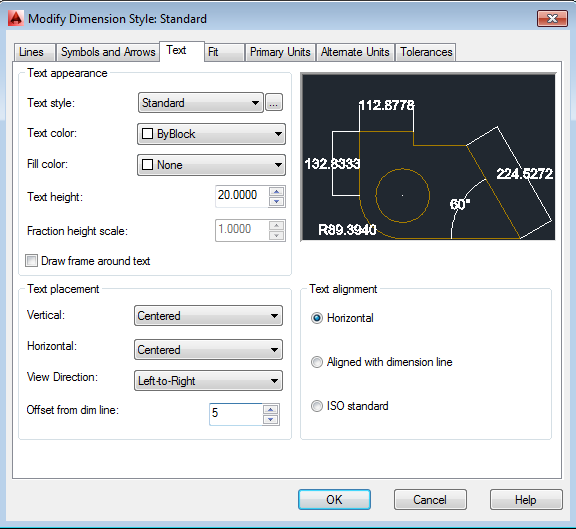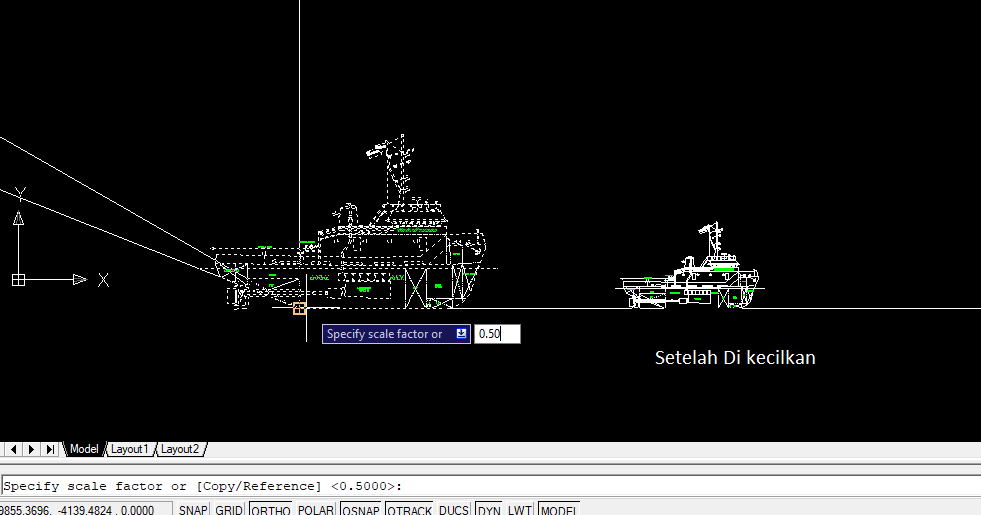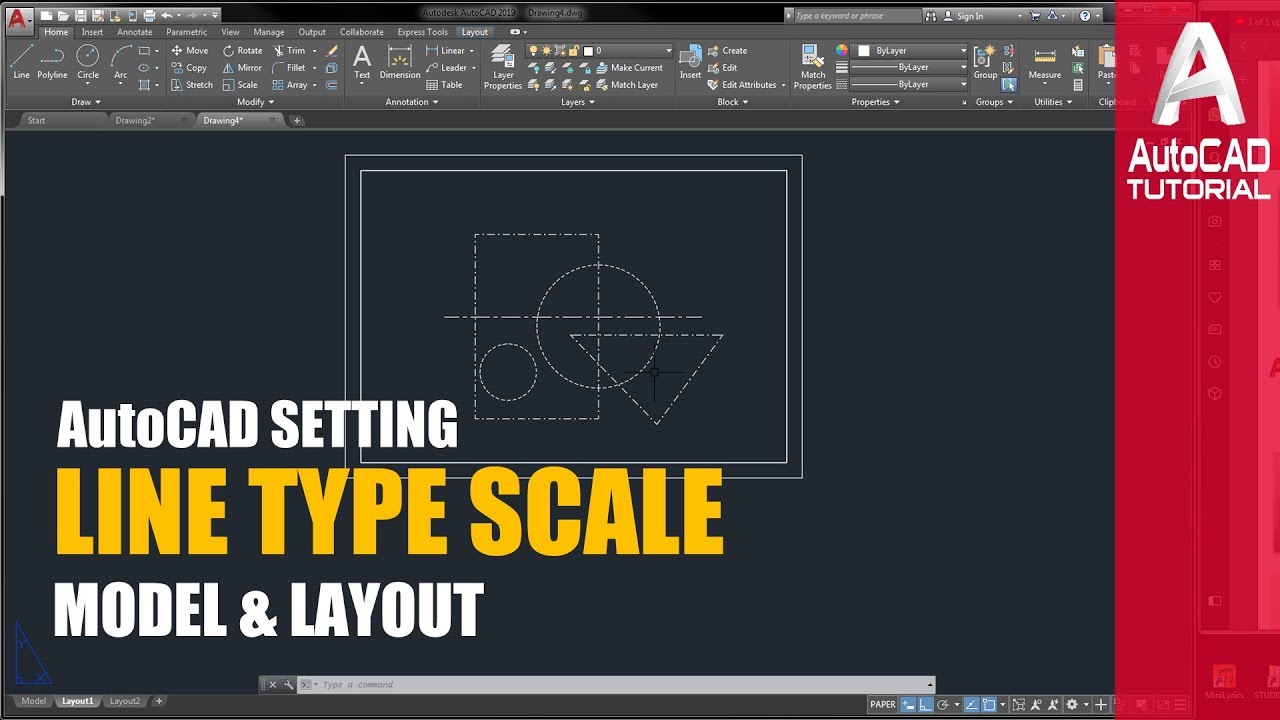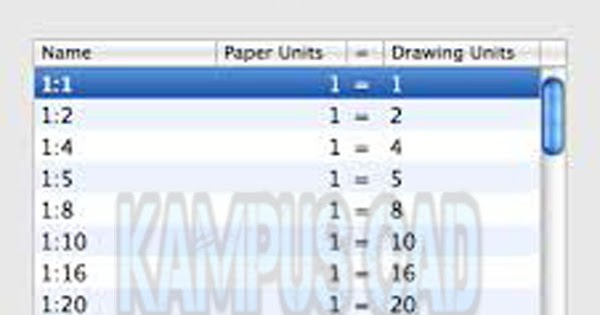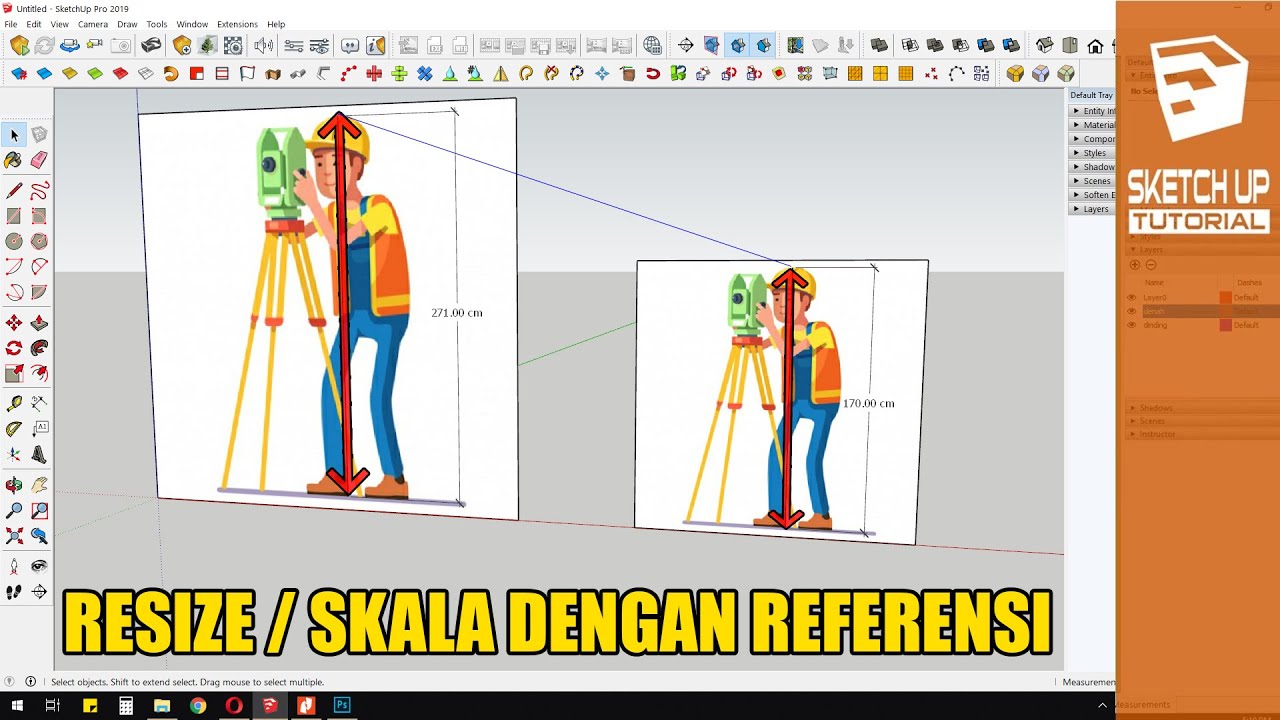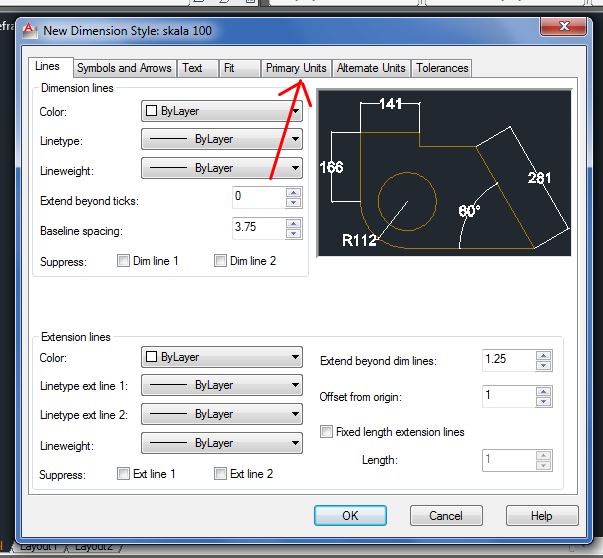Mastering Scale in AutoCAD: Your Blueprint to Precision Design
In the world of design and drafting, precision reigns supreme. Whether you're sketching out a dream home, mapping a sprawling landscape, or detailing an intricate machine part, the ability to represent real-world dimensions accurately on your digital canvas is paramount. This is where the power of scaling in AutoCAD comes into play. Imagine effortlessly translating real-world measurements into precise digital representations, allowing you to create drawings that seamlessly bridge the gap between concept and reality. That's the magic of mastering scale in AutoCAD.
AutoCAD, the industry-leading design software, offers a robust set of tools for scaling objects and drawings with unparalleled accuracy. From simple adjustments to complex scaling operations, AutoCAD empowers designers and drafters to maintain consistency and precision throughout their projects. But why is scaling so crucial in AutoCAD, you might ask? Imagine trying to fit a life-size building onto a standard sheet of paper – chaos would ensue! Scaling allows us to create proportional representations of objects, maintaining their relative sizes while fitting them comfortably within our drawing space.
The concept of scaling in technical drawing dates back centuries, evolving alongside our ability to represent the world around us. From early maps and architectural plans to the intricate blueprints of the industrial age, the need to convey size and proportion accurately has been a constant driving force. AutoCAD, with its digital prowess, has simply elevated this ancient practice, providing an intuitive and powerful platform for modern-day designers.
One of the primary challenges in scaling drawings lies in maintaining consistency. A slight miscalculation in your scaling factor can cascade through your entire project, leading to inaccuracies and inconsistencies. This is where AutoCAD's precision tools truly shine. By utilizing features like the "Scale" command, you can precisely control the scaling factor, ensuring that every element in your drawing is adjusted proportionally. Additionally, AutoCAD's object snapping and alignment tools further enhance accuracy, allowing you to scale and position objects with pinpoint precision.
Let's demystify the concept of scaling in AutoCAD with a simple example. Imagine you're designing a rectangular garden bed that measures 10 feet long and 5 feet wide in real life. On your AutoCAD drawing, you want to represent this garden bed at a scale of 1:10. This means that every one unit on your drawing will represent ten units in the real world. To achieve this, you would use AutoCAD's "Scale" command to reduce the dimensions of your rectangle by a factor of 10. The result? A perfectly scaled representation of your garden bed that accurately reflects its real-world proportions.
Now, let's delve into the practical advantages of mastering scale in AutoCAD:
Enhanced Communication: Imagine sharing your meticulously crafted design with a contractor or client, only to be met with confusion due to inaccurate scaling. Properly scaled drawings eliminate ambiguity, ensuring that everyone involved in the project is on the same page.
Accurate Cost Estimation: Whether you're calculating material quantities or estimating construction costs, accurate scaling is essential. By working with precise dimensions, you can generate realistic estimates, avoiding costly surprises down the line.
Improved Design Iteration: Scaling allows you to experiment with different design options without having to redraw everything from scratch. Need to test out a different furniture layout or adjust the size of a window? Simply scale the relevant objects and see the results instantly.
As you embark on your AutoCAD scaling journey, keep these practical tips in mind:
Understand Scale Factors: Before you start scaling, take a moment to grasp the concept of scale factors. A scale factor of 1:100, for instance, indicates that one unit on your drawing represents 100 units in the real world.
Utilize AutoCAD's Scaling Tools: Familiarize yourself with AutoCAD's dedicated scaling commands and features. The "Scale" command, for example, provides a straightforward way to adjust the size of objects while maintaining their proportions.
Embrace Precision: Accuracy is paramount in scaling. Utilize AutoCAD's object snapping, alignment tools, and coordinate input methods to ensure precise scaling operations.
Mastering the art of scaling in AutoCAD is an essential skill for any aspiring designer or drafter. By understanding the principles of scaling, utilizing AutoCAD's powerful tools, and embracing a mindset of precision, you'll unlock a world of possibilities in your design endeavors. So go forth, embrace the power of scale, and watch your design visions come to life with unparalleled accuracy and impact!
Level switches the silent guardians of your tank
The power of music when your favorite song becomes a soundtrack to love
Decoding the companion of the order of the bath a deep dive