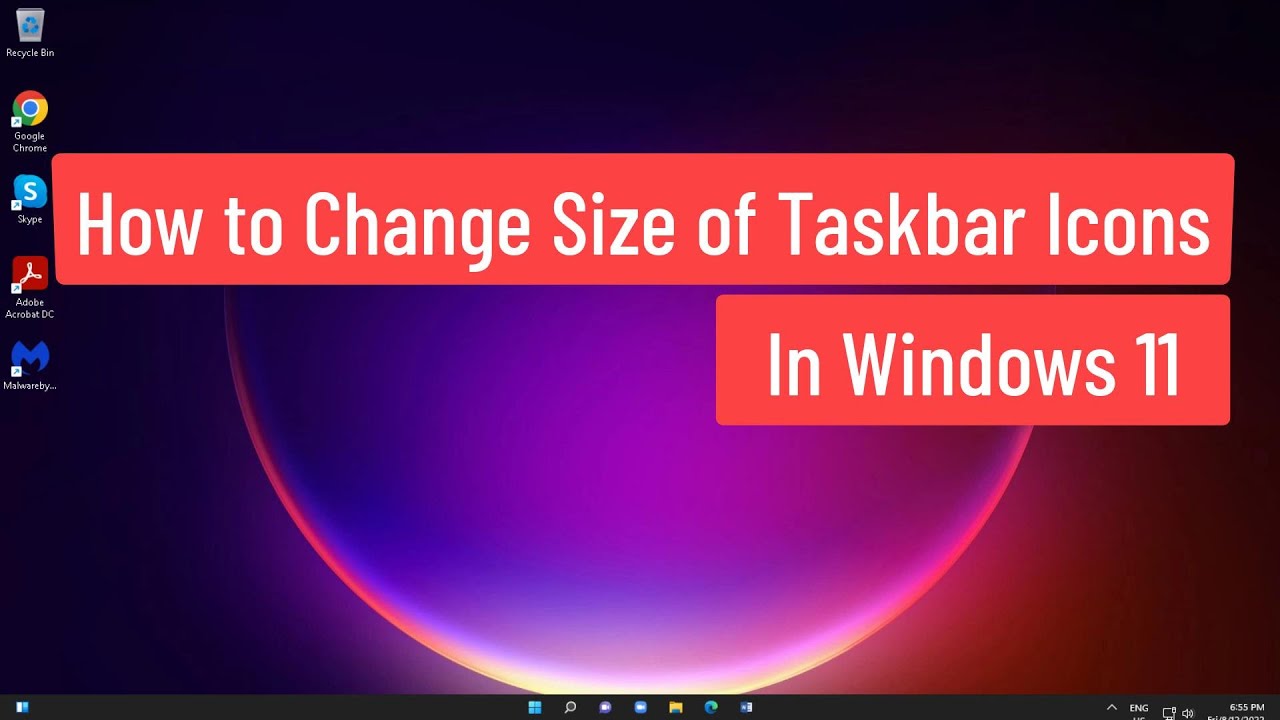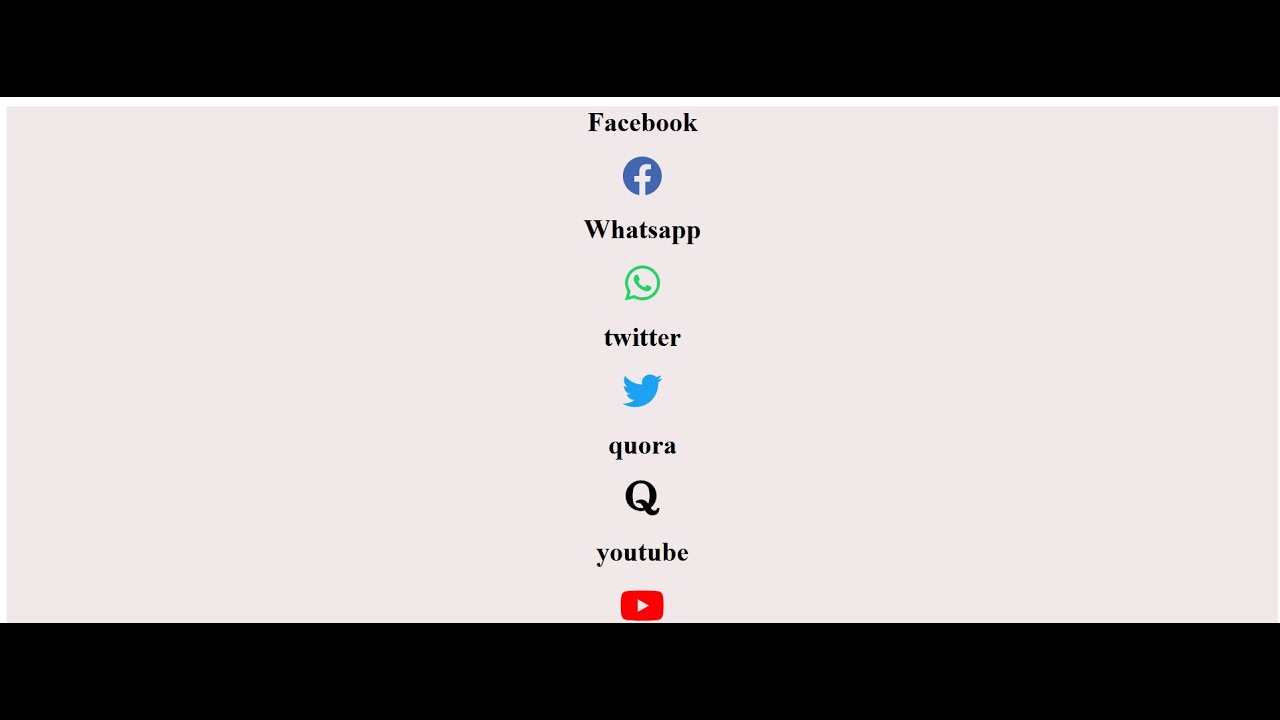Mastering Font Awesome Icon Sizing
Want to make your website's icons pop? Effectively sized icons are crucial for a visually appealing and user-friendly web experience. Too small, and they become invisible; too large, and they disrupt the layout. This article will delve into the art of resizing Font Awesome icons, providing you with the knowledge and tools to achieve pixel-perfect icon displays.
Font Awesome has become a staple in web design, offering a vast library of scalable vector icons. These icons add visual flair, improve user comprehension, and enhance the overall aesthetic appeal of a website. But mastering their size is often a point of confusion for developers. How do you ensure your icons are the perfect size, regardless of the surrounding content?
Initially conceived as a companion to the Bootstrap framework, Font Awesome quickly gained popularity due to its ease of use and extensive collection of icons. The ability to scale icons without loss of quality makes them ideal for responsive web design, where content needs to adapt to different screen sizes. However, this scaling isn't automatic; you need to understand the mechanisms that control icon dimensions.
The core issue many encounter when adjusting Font Awesome icons is understanding the interplay between different sizing methods. CSS properties like `font-size`, relative units like `em` and `rem`, and Font Awesome's specific size classes can all influence the final rendered size. Without a clear understanding of these methods, it's easy to end up with icons that are either too large or too small.
Let's demystify the process. We'll explore several approaches to modifying icon dimensions, including using CSS to directly adjust the `font-size` property, leveraging Font Awesome's predefined size classes (e.g., `fa-lg`, `fa-2x`, `fa-3x`, etc.), and utilizing CSS custom properties (variables) for more dynamic control.
One simple approach is directly manipulating the `font-size` property in your CSS. For instance, `font-size: 2em;` would double the icon's size relative to its parent element's font size. Font Awesome also offers predefined size classes. Using a class like `fa-2x` will double the icon's size, `fa-3x` will triple it, and so on. These provide a quick and easy way to scale icons without manual calculations.
Three key benefits of mastering icon sizing include improved readability, enhanced aesthetics, and better responsiveness. Larger icons are easier to see, especially on smaller screens. Well-sized icons contribute to a polished and professional design. And using relative units ensures icons scale proportionally with the surrounding text, creating a harmonious visual experience across devices.
Action Plan: First, identify the icons you want to resize. Second, choose your preferred method: direct `font-size` manipulation, Font Awesome size classes, or custom properties. Third, implement the chosen method in your CSS. Finally, test thoroughly across different devices and browsers to ensure consistent rendering.
Advantages and Disadvantages
| Advantages | Disadvantages |
|---|---|
| Easy implementation with CSS | Potential conflicts with existing styles |
| Scalable without quality loss | Requires understanding of CSS inheritance |
| Flexible sizing options | Overly large icons can disrupt layout |
Best Practices: 1. Use relative units (`em`, `rem`) for responsive scaling. 2. Leverage Font Awesome's predefined size classes for quick adjustments. 3. Consider using CSS custom properties for dynamic sizing. 4. Test thoroughly across different devices. 5. Keep icon sizes consistent for a cohesive design.
FAQ:
1. How do I make Font Awesome icons bigger? Use CSS `font-size` or Font Awesome's size classes.
2. Can I use pixels to size Font Awesome icons? Yes, but relative units are better for responsiveness.
3. How do I make all Font Awesome icons the same size? Apply a global style to the `fa` class.
4. What are the common issues with resizing icons? Conflicts with other CSS rules, incorrect unit usage.
5. How can I override default Font Awesome sizes? Use more specific CSS selectors.
6. How to increase the size of Font Awesome icons in a specific section? Target the section with CSS and apply the sizing rule.
7. How to change Font Awesome icon size dynamically with JavaScript? Modify the `style.fontSize` property of the icon's element.
8. Where can I find more information on Font Awesome icons? Visit the official Font Awesome website.
Tips & Tricks: Use browser developer tools to inspect and adjust icon sizes in real-time. Create reusable CSS classes for common icon sizes.
In conclusion, mastering Font Awesome icon sizing is essential for creating visually appealing and user-friendly websites. By understanding the various techniques available, from direct CSS manipulation to leveraging Font Awesome’s built-in size classes and utilizing relative units, you can ensure your icons are perfectly proportioned, contributing to a seamless user experience. Remember to prioritize responsive design principles, test thoroughly across different devices, and leverage the power of CSS to achieve precise and consistent icon scaling. Start experimenting with these techniques today and elevate your web design to the next level. The appropriate use of icon sizing not only enhances the aesthetics but also improves accessibility and usability. Take the time to understand the nuances of icon sizing, and you'll create a more polished and professional online presence. Don't be afraid to experiment and find the perfect balance for your specific project.
Dewan perkim seksyen 8 shah alam your community hub
Unlock your happy place book power
Hipp design and consulting