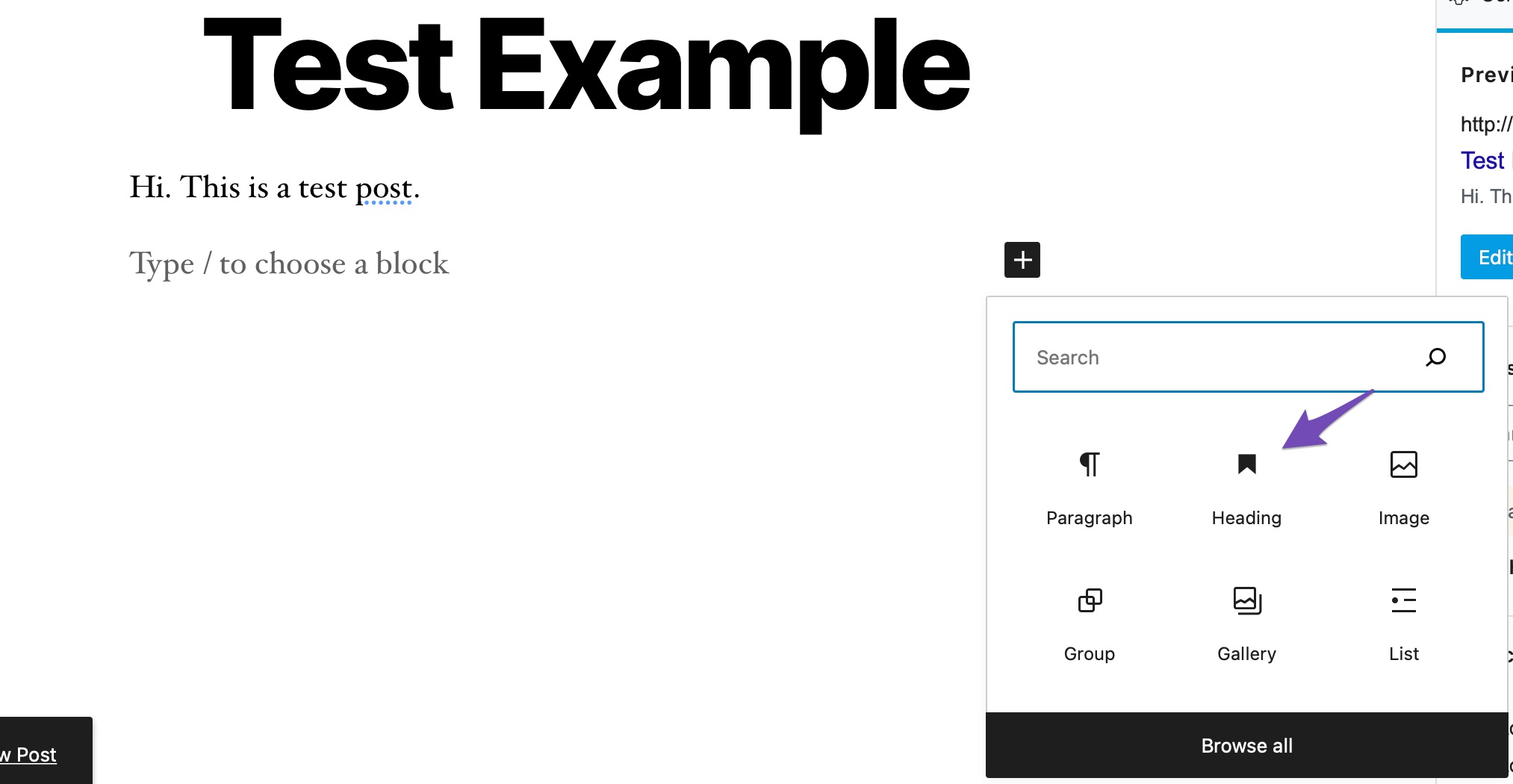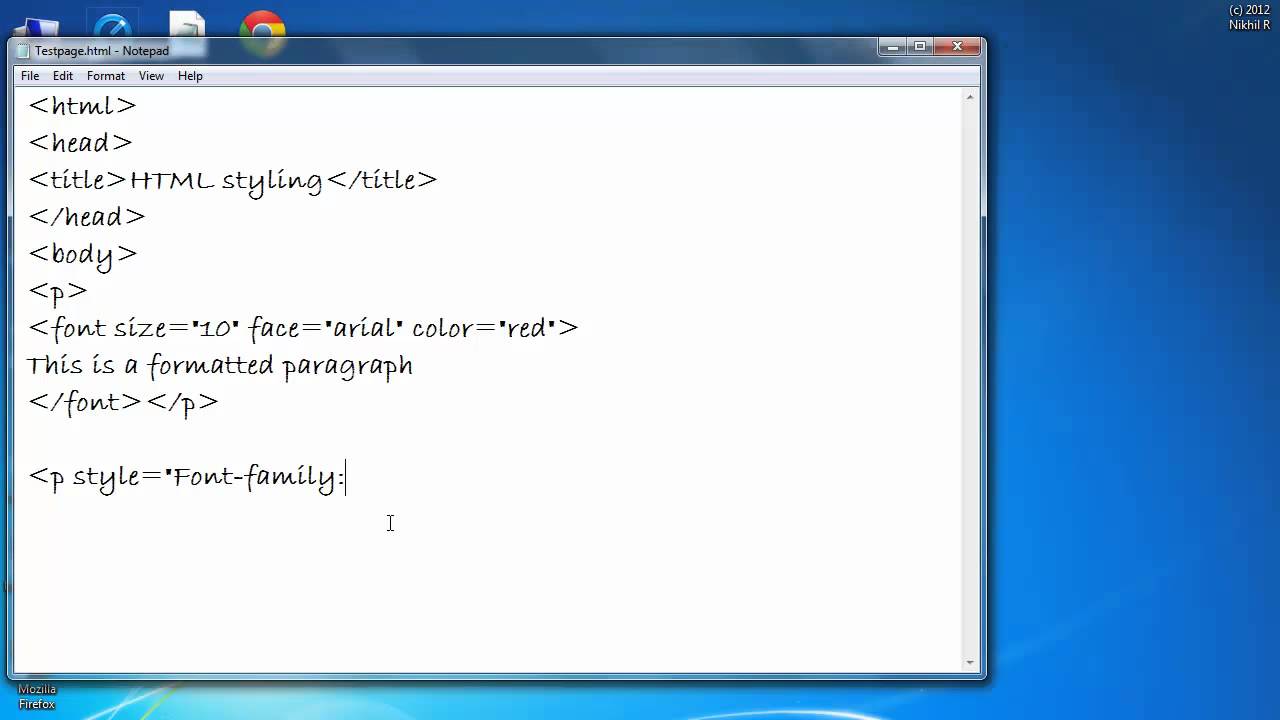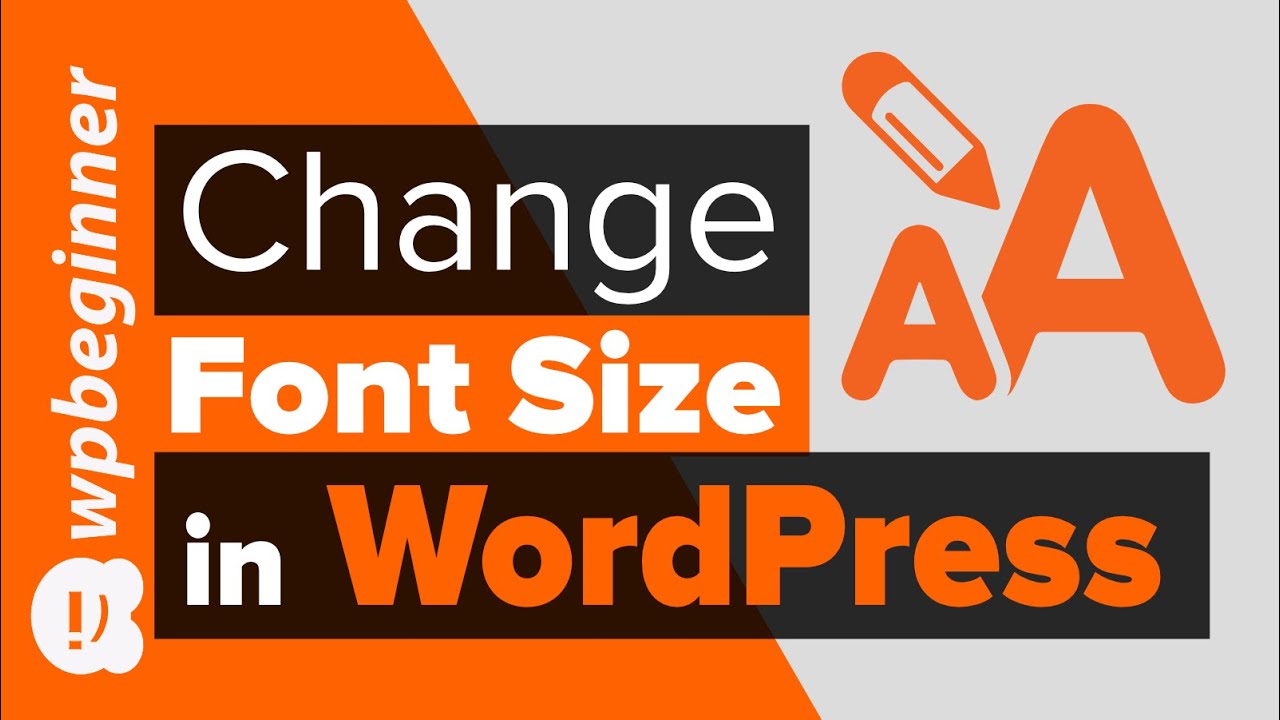Conquer WordPress Text Size: Code Hacks for Beginners & Pros
Ever feel like your WordPress site's text is whispering when it should be shouting, or vice-versa? Mastering text size is key to readability and user experience. This guide dives into the code-based methods for adjusting WordPress text size, whether you're a beginner or a seasoned developer.
Controlling the size of your text is more than just aesthetics; it significantly impacts how easily visitors can engage with your content. A well-calibrated font size makes your site accessible to a wider audience, including those with visual impairments, and boosts your site's SEO performance. By making your content easy to read, you're encouraging visitors to stay longer, explore more pages, and ultimately, connect with your message.
While WordPress offers visual editors and theme customization options, understanding the underlying code provides ultimate control. Initially, text sizing was heavily reliant on HTML tags like <font size> (now deprecated). Today, CSS offers a much more flexible and maintainable approach. WordPress themes use style sheets (CSS files) to define text size throughout your site. Learning to tweak these stylesheets is the key to customizing your site's typography.
One of the most common challenges related to WordPress text sizing arises from theme conflicts. Sometimes, a theme’s default styles can override your attempts to change text sizes. Understanding how to target specific elements with CSS can solve these issues. Also, incorrect use of CSS can lead to inconsistent text sizes across different browsers and devices, making the user experience frustrating.
The core of WordPress text sizing lies in CSS properties like `font-size`, `line-height`, and `font-family`. `font-size` sets the size of the text, typically in pixels (px), ems (em), or rems (rem). `line-height` controls the spacing between lines of text, improving readability. `font-family` dictates the typeface used.
One benefit of modifying text size with code is the granular control it offers. You can target specific elements like headings, paragraphs, or even individual words. For example, you could make your H2 headings larger by adding the following CSS to your theme’s style.css file: `h2 { font-size: 30px; }`
Another benefit is consistency. By defining text sizes in your stylesheet, you ensure uniform typography across your entire website. This creates a more professional and polished look. Example: Setting a base font-size for your body text ensures consistency across all paragraphs.
A third benefit is responsiveness. Using relative units like ems and rems allows your text to scale appropriately on different screen sizes, improving the mobile browsing experience.
To change the text size of your paragraph text, you can add the following CSS rule to your theme's `style.css` file: `p { font-size: 18px; }` This will set the font size of all paragraphs to 18 pixels. For headings, you can similarly target `h1`, `h2`, etc.
Advantages and Disadvantages of Modifying Text Size with Code
| Advantages | Disadvantages |
|---|---|
| Precise Control | Requires Code Knowledge |
| Website Consistency | Potential for Errors |
| Improved Responsiveness | Theme Conflicts |
Best Practices: 1. Use a child theme to avoid losing changes when updating your theme. 2. Use relative units (em, rem) for responsive design. 3. Target specific elements with CSS selectors to avoid unintended consequences. 4. Test your changes across different browsers and devices. 5. Use a code editor with syntax highlighting for easier debugging.
FAQ: 1. How do I add custom CSS to my WordPress theme? (Answer: Use the Additional CSS section in the Customizer or a child theme’s style.css file). 2. What's the difference between px, em, and rem? (Answer: px is fixed, em is relative to the parent element, and rem is relative to the root element). 3. How can I target specific elements within a WordPress post? (Answer: Use CSS classes or IDs in the post editor and target them in your CSS). 4. My changes aren’t showing up, what should I do? (Answer: Clear your browser cache or check for theme conflicts.) 5. How do I change the font size of just one word? (Answer: Wrap the word in a <span> tag and apply a specific CSS class to it). 6. Can I use inline styles to change text size? (Answer: While possible, it's generally not recommended due to maintainability issues). 7. Where can I find more resources on CSS? (Answer: W3Schools and MDN Web Docs are great resources). 8. What is the best unit for font size? (Answer: rem is generally recommended for its responsiveness).
Modifying WordPress text size with code is an essential skill for anyone looking to take control of their website's design and user experience. While it might seem daunting at first, the benefits of precise control, consistency, and responsiveness make it a worthwhile investment. By following the best practices outlined in this guide and exploring the provided resources, you can empower yourself to create a visually appealing and accessible website that effectively communicates your message. So, dive into the code and transform your site's typography today!
Gacha life oc drawing unleashing creativity or fueling controversy
Jun ji hyun and husband a glimpse into their private world
Yucky water what is water pollution and why does it matter