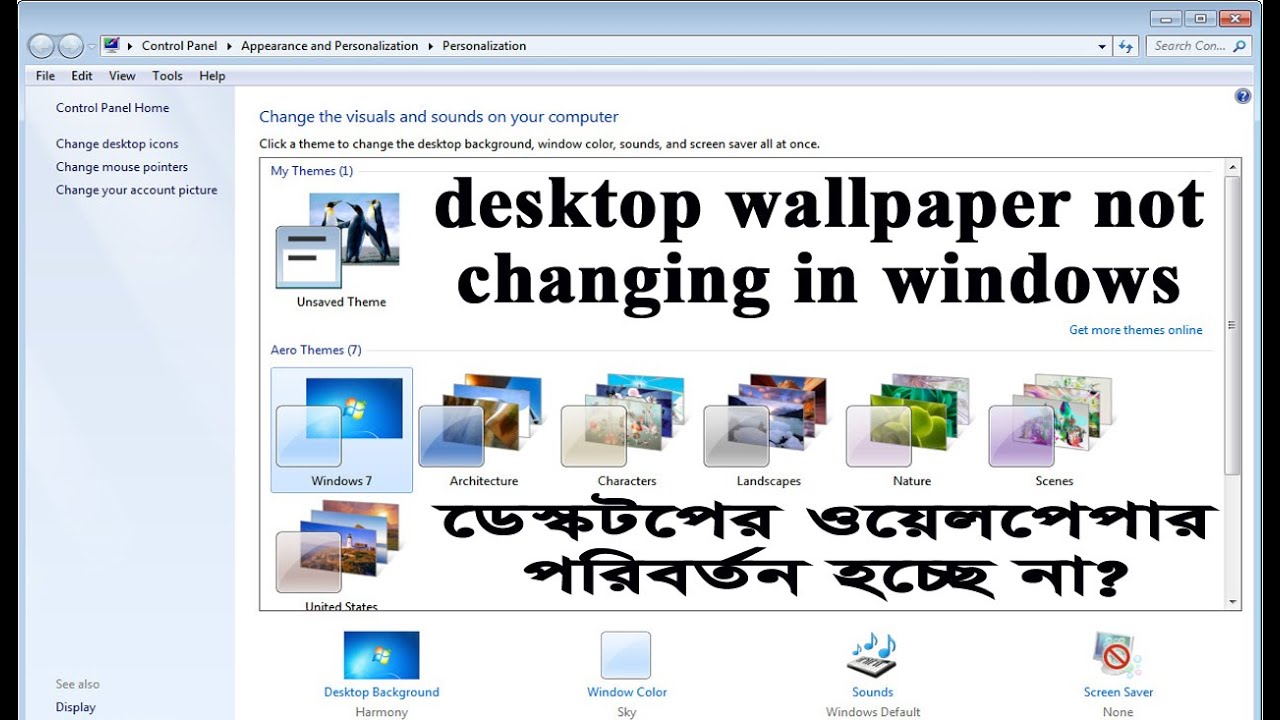Blurry Wallpaper Blues: Why Isn't My Wallpaper Crisp?
Ever set a stunning new wallpaper, only to be met with a disappointing fuzziness? It's like trying to view a masterpiece through a frosted window. That vibrant image you envisioned as your desktop backdrop is now a blurry mess. This can be incredibly frustrating, transforming a moment of digital decoration into a tech troubleshooting headache. Why, oh why, is my wallpaper not clear?
The quest for a pristine desktop background is a universal struggle in the digital age. We crave that perfect image, a visual oasis to greet us every time we open our laptops or glance at our phones. But the reality of blurry, pixelated wallpapers often clashes with our aesthetic aspirations. Understanding the reasons behind this common issue is the first step towards achieving wallpaper nirvana.
The issue of unclear wallpapers has been around as long as digital displays themselves. Early computer screens with limited resolution and color depth inherently struggled to display complex images clearly. As technology advanced, so did the complexity of our wallpaper choices, but the potential for blurriness persisted. Today, with high-resolution displays becoming the norm, the problem isn't usually the screen itself, but rather a mismatch between the image resolution and the display's capabilities.
One of the primary culprits for a blurry wallpaper is an image resolution that’s too low for your screen. Think of it like stretching a small rubber band across a large frame – it becomes thin and distorted. Similarly, stretching a low-resolution image across a high-resolution screen results in pixelation and blur. Another common issue is image compression, which can degrade image quality to save file space, leading to a loss of detail and sharpness.
A clear, crisp wallpaper is more than just aesthetically pleasing; it contributes to a positive user experience. A blurry background can be distracting and detract from the overall visual appeal of your desktop. Conversely, a high-quality wallpaper can enhance your digital environment, reflecting your personality and creating a visually stimulating workspace.
Let's explore some practical steps to troubleshoot this issue. First, check your screen resolution and find an image with a matching or higher resolution. Websites like Unsplash and Pexels offer high-resolution images perfect for wallpapers. If you're unsure of your screen's resolution, you can usually find it in your display settings. Second, avoid overly compressed image formats like low-quality JPEGs. Opt for PNGs or high-quality JPEGs for better clarity.
Frequently Asked Questions:
Q: Why does my wallpaper look stretched? A: This is likely due to a resolution mismatch. Your wallpaper image is smaller than your screen resolution.
Q: Where can I find high-resolution wallpapers? A: Websites like Unsplash, Pexels, and WallpaperHub are excellent resources.
Q: Does file format affect wallpaper clarity? A: Yes, highly compressed formats like low-quality JPEGs can result in blurriness.
Q: My wallpaper looks fine in the preview but blurry when set. Why? A: The preview might be showing a scaled-down version. Ensure the actual image resolution matches your screen.
Q: How do I find my screen resolution? A: This can typically be found in your display settings within your operating system's control panel or system preferences.
Q: Can I improve the clarity of a low-resolution image? A: While some AI upscaling tools exist, they can't magically add detail. It's best to start with a high-resolution image.
Q: Why is my phone's wallpaper blurry? A: The same principles apply to phones. Ensure your wallpaper image matches or exceeds your phone's screen resolution.
Q: How can I prevent blurry wallpapers in the future? A: Always download wallpapers from reputable sources that offer high-resolution images, and be mindful of the file format you choose.
Tips and Tricks for Crystal-Clear Wallpapers:
Consider using a dedicated wallpaper management app. These apps often provide curated collections of high-resolution images optimized for different screen sizes.
Experiment with different image positioning settings (e.g., fill, fit, stretch, center) to find the best fit for your screen and image.
In conclusion, achieving wallpaper clarity is a simple yet crucial aspect of personalizing your digital space. By understanding the factors that contribute to blurry wallpapers, such as resolution mismatch and image compression, you can take control of your desktop aesthetics. A crisp, high-quality wallpaper enhances your digital environment, creating a visually appealing and personalized workspace. So, take the time to find the perfect image and optimize it for your screen. The reward is a desktop backdrop that truly reflects your style and enhances your digital experience. Remember to always check image resolution, choose appropriate file formats, and explore reputable sources for high-quality wallpapers. A clear wallpaper isn't just a visual treat; it's a small but significant step towards creating a digital environment that is both functional and aesthetically pleasing.
The timeless allure of sherwin williams white paint
Finding peace of mind exploring door entry hardware reviews
The mandalorian armor more than just beskar steel


.png)